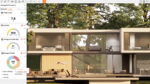CAD users should sit up and take notice. A Solid State Drive could be the most important workstation purchase you make this year, writes Greg Corke
When choosing a CAD workstation, storage frequently plays second fiddle to the CPU and GPU. Buy from a tier one vendor — the likes of Dell, HP, and Lenovo — and the default option is often a single 7,200 RPM SATA hard disk drive (HDD), even on some quite high-end machines.
The reality is, unless you are buying from a specialist system builder — Workstation Specialists, Scan, and InterPro, for example — high-performance Solid State Drive (SSD) storage is still considered a bit of a luxury.
But it should not be like this. Prices of SSDs have dropped considerably and long-term reliability has improved. SSDs should now be considered a stock component for the modern workstation. But what exactly is an SSD and how does it differ from a standard HDD?
SSD vs HDD
HDDs store data on platters that spin at high speeds (typically 7,200RPM). In order to read or write data, the drive head has to move across the platter, much like a laser moving across a CD when skipping from track to track.
When data is accessed from the same part of the platter, sequential read / write performance is pretty good. However, when data is more random, perhaps when retrieving multiple CAD parts that are stored on different parts of the platter, performance can be extremely poor. The reason for this is the drive head has to physically move into all the different positions, which can slow things right down.
SSDs are different insofar as they contain no moving parts at all. Data is stored on an array of NAND flash memory, which is managed by a controller, a dedicated processor that provides the bridge to the workstation via the SATA interface.
SSDs offer faster read and write transfer rates than HDDs — Operating Systems will boot quicker and applications will load faster. The time taken to open and save CAD data will also be reduced.
These are all important for CAD users, but the biggest advantage of an SSD over a HDD is when it comes to latency and random read / write performance.

Latency (the time taken to respond to a read / write request) is vastly superior in an SSD and it is this that makes the workstation as a whole feel incredibly responsive.
Much superior random read / write performance also means multi-tasking workflows are lightning quick. Opening apps, loading and saving data all at the same time should not cripple your workstation as it often does with a HDD.
SSDs are also more durable than HDDs and handle shock and vibration much better. As there are no moving parts, they are silent in operation. Power consumption is also significantly reduced, as is heat production. All of these characteristics make them an excellent choice for mobile workstations.
The main downside of SSDs is the price per GB is quite high (approx £0.60 per GB compared to £0.04 per GB for HDDs). SSDs also have a limited maximum capacity, peaking at 512GB, compared with 2TB or 3TB for HDDs. This can be a big limitation unless you have a huge budget. As a result, most CAD users will supplement a SSD with a HDD to store a significant part of their CAD data.
Upgrading to an SSD
When upgrading a workstation most users tend to focus on memory, graphics and CPU, while changing a hard drive tends to be about increasing capacity. But upgrading to a SSD can offer huge performance benefits.
Swapping out a HDD for a SSD should be pretty straightforward for most IT savvy users, but if you are a small architectural firm with limited technical knowledge it can be a daunting task.
First off, it needs to fit your workstation’s drive bay. Most SSDs come in a 2.5-inch form factor, which is fine for laptops, but a 3.5-inch adapter will be needed for most desktop workstations. Adapters sometimes come with the SSD drive, as part of an add-on kit, or are even included with your workstation chassis.
Setting up the drive is the next step. Off the shelf backup and recovery software from Norton or Acronis, for example, can handle migration from your HDD, but additional technical knowledge can be required.
Some SSD manufacturers also develop dedicated migration tools, which are bundled in with their drives.
Of course, if your workstation has slowed down from years of abuse, there is much to be said for starting over from scratch with a fresh install of Windows and applications.
Size matters
A popular choice in CAD workstations is to have two storage devices. An SSD for operating system, applications and current datasets, and a HDD for other data.
A 256GB SSD is a good size for the primary disk, supplemented with a 1TB or 2TB HDD. There are caveats to this and those on a strict budget may look to invest in a 128GB drive. However, some manufacturers offer reduced performance at lower capacities so check out the specs first.
It is also important to know that an SSD’s performance can slow down when it becomes too full. Workstation Specialists, one of the UK’s leading workstation manufacturers, recommends that drives should be kept no more than two thirds full for optimal performance.

Those with bigger budgets may look to 512GB drives. At this capacity it is also feasible that a HDD will not be required, particularly if a lot of data is stored on servers.
For high-end workstations it is possible to boost performance by combining two SSDs to create a RAID 0 array. While this may improve sequential read / write rates, we have heard mixed reports about the benefits for random read / write performance. We have not tested this at AEC Magazine.
Reliability and endurance
For professional architects and engineers, endurance and reliability is every bit as important as performance. And while SSDs are much better than HDDs at withstanding shock, vibration, and temperature extremes, they are by no means immune to failure.
The good news is flash technology is getting better all the time and the controllers becoming more advanced with features specifically designed to prolong the life of the drive. Wear-leveling, for example, helps move program / erase cycles around the drive to ensure even wear.
Most professional SSDs come with a five-year warranty, compared to three in most consumer models. Manufacturers define drives by their mean time between failures (MTBF) predicted in millions of hours. Some manufacturers also give their drives an ‘endurance rating’.
Monitoring software is sometimes bundled with SSDs to keep track of drive health. This can help predict when a drive might fail, helping minimise the risk of unplanned downtime or catastrophic loss of data for those that do not follow a strict backup regime.
There is also the important issue of drive performance slowing down over time due to the NAND flash cells wearing down. Workstation Specialists says low cost SSDs can slow down by as much as 50% within a year of use. Suddenly the high performance drive you bought could actually be slowing your system down.
To assess long-term performance and reliability there is no substitute for broad testing out in the field. Workstation Specialists has worked closely with Intel, Kingston, Corsair, Crucial and OCZ over the years and has found that Intel and Kingston are by far the most reliable, suffering from the least failure rates and long-term performance problems.
The Derby-based firm is currently investigating PNY and Samsung, which are relatively new to professional-grade SSDs.
SSDs on test
For the purpose of this article we looked at four SSD drives — the Intel SSD 520 Series, OCZ Vertex 4, PNY Prevail Elite and Samsung SSD 840 Pro. All come in a 2.5-inch form factor, meaning they are suitable for laptops and desktops (with an adapter). All are SATA 3 (6GB/s), which will need to be supported in your workstation to get the best performance out of these drives, particularly with regards to sustained read / write performance. All support AES 256-bit encryption to help keep data secure. All come with a five-year warranty.
The Intel SSD 520 Series offers a huge range of capacities but the 180GB or 240GB are likely to appeal to most CAD users. The 60GB and 120GB models are arguably too small for serious CAD use and also deliver reduced performance, as does the 480GB version. Check out intel.com for the full specs.
While the NAND flash memory in the 520 Series is home grown, Intel uses a third party controller — LSI’s SandForce SF-2281.

The retail box, which is about £10-£15 more than the bare bones drive, comes kitted out with everything you might need for installation — desktop adapter, power and data cable, and a DVD of software. The Intel Migration software, which helps transfer OS, apps, documents, and personal settings from an old drive, and the Intel SSD Toolbox software, which monitors and manages the health of the drive, are also available for free download.
The PNY Prevail Elite is classed as an enterprise SSD. PNY makes a lot of noise about its endurance, which it rates at 10,000 program / erase cycles. To put this in perspective, this is over three times that of its entry-level enterprise SSD, the Prevail and ten times that of its entry-level consumer SSD, the XLR8. All the other drives on test do not rate their products in this way so it is not possible to give direct comparisons.
The Prevail Elite’s high endurance rating is partly down to the enterprise class NAND flash memory that it uses (eMLC). However, like the Intel 520 Series, it also features LSI’s SandForce SF-2281 controller, which includes some advanced NAND flash management technology. According to PNY, this helps maximize endurance while keeping the drive at top performance levels.
The Prevail Elite is available in 120GB, 240GB and 480GB capacities. The retail version ships with a SATA data cable but does not come with dedicated software for migration or drive management.
OCZ’s Vertex 4 is more targeted at the high-end consumer market as opposed to the enterprise sector, but still comes with a five-year warranty. According to OCZ, this is made possible by its Indilinx Everest 2 controller’s dynamic wear-leveling and Ndurance 2.0 NAND flash management technology.
The Vertex 4 is available in 64GB, 128GB, 256GB, 512GB capacities, though the maximum performance comes from the 256GB and 512GB models.
The retail kit is the only drive to include a 2.5-inch to 3.5-inch adapter in the box, but there is no bundled software. However, for around £10-£15 OCZ offers a SSD upgrade kit which comprises Acronis True Image HD software, USB and SATA cables, a desktop adapter and an external drive enclosure.
Samsung is a relatively new name to SSDs but its second generation family of products is already causing quite a stir. The Samsung SSD 840 Pro is designed for professional use and is available in 128GB, 256GB and 512GB capacities. Samsung is one of a rare breed of SSD manufacturers that designs and builds its products completely in-house, combining Samsung NAND Flash Memory and a 3-core MDX Controller.
The Korean firm makes some bold claims with regards to long-term performance. It says its SSD 840 Pro will maintain its rated sequential read and write speeds over the entire life of the drive, even when more than half of the drive is full. It also puts long term drive life in context. With 43GB/day, what it describes as a typical use scenario for heavy 3D mechanical CAD, it predicts the SSD 840 Pro would last over 100 years.
For this recently released product Samsung has replaced Norton Ghost with its own Smart Migration software, which it claims is much easier to use. It is specifically designed to make it easy to migrate system and data files, and offers advice when dropping down capacity. i.e. from a 2TB HDD to a 256GB SSD.
Samsung’s Magician software includes features such as Drive Health Status, Total Bytes Written (TBW), and Disk Scan & Error Reporting. An optional install kit is also available, which comes with SATA data and power cables, a 2.5-inch to 3.5-inch adapter bracket, a SATA to USB adapter cable, and a mounting spacer for mobile workstations.
| PNY Prevail Elite | Samsung SSD 840 Pro | OCZ Vertex 4 | Intel SSD 520 Series | Seagate Barracuda ST2000DM001 | |
|---|---|---|---|---|---|
| Capacity (GB) | 240GB (also available in 120GB and 480GB) | 512GB (also available in 128GB and 256GB) | 256GB (also available in 64GB, 128GB and 512GB) | 240GB (also available in 60GB, 120GB, 180GB and 480GB) | 2TB |
| Interface | SATA 6Gb/s | SATA 6Gb/s | SATA 6Gb/s | SATA 6Gb/s | SATA 6Gb/s |
| Controller | SandForce SF2281 | Samsung 3-core MDX controller | Indilinx Everest 2 | SandForce SF2281 | N/A |
| Memory Type | Enterprise Multi-Level Cell (eMLC) | Three-Level Cell (TLC) | Multi-Level Cell (MLC) | Multi-Level Cell (MLC) | N/A |
| Warranty | 5 year limited | 5 year limited | 5 years | 5 year limited | 1 year |
| Manufacturer’s quoted Mean Time Between Failures (MTBF) | 2 million hours | 1.5 million hours | 2 million hours | 1.2 million hours | N/A |
| Manufacturer’s quoted sequential read/write performance (MB/s) | Up to 550 / 520 MB/s | Up to 540 / 520 MB/s | Up to 560 / 510 MB/s | Up to 550 / 520 MB/s | Up to 210 MB/s |
| Manufacturer’s quoted 4k random read/write performance (IOPS) | Up to 85,000 / 85,000 | Up to 100,000 / 90,000 | Up to 90,000 / 85,000 | Up to 50,000 / 80,000 | N/A |
| Website | pny-europe.com/ssd | samsung.com/ssd | ocztechnology.com | intel.com | seagate.com |
| Application benchmarks (lower is better) | |||||
| Windows load (secs) | 37.5 | 37.5 | 40.2 | 40.7 | 74.5 |
| CAD application launch (secs) | 6.9 | 6.2 | 6.1 | 7.1 | 9.7 |
| CAD dataset open (secs) | 43.3 | 42.8 | 43.0 | 43.4 | 46.1 |
| Pack and Go (secs) | 35.7 | 17.5 | 14.0 | 35.1 | 90.3 |
| Synthetic benchmarks (bigger is better) | |||||
| Sequential read / write (MB/sec) (AS SSD benchmark) | 516 / 310 | 513 / 453 | 481 / 398 | 501 / 234 | 156 / 177 |
| Sequential read / write (MB/sec) (CrystalDiskMark) | 513 / 324 | 537 / 518 | 429 / 423 | 500 / 244 | 183 / 180 |
| 4k random read / write (MB/sec) (AS SSD benchmark) | 21 / 73 | 29 / 73 | 28 / 86 | 23 / 75 | 0.6 / 1.1 |
| 4k random read / write (MB/sec) (CrystalDiskMark) | 31 / 92 | 33 / 88 | 31 / 102 | 27 / 89 | 0.7 / 1.4 |
| 512k random read / write (MB/sec) (CrystalDiskMark) | 459 / 322 | 489 / 503 | 337 / 427 | 436 / 188 | 59 / 94 |
| 4K-64Thrd random read / write (MB/sec) (AS SSD benchmark) | 201 / 74 | 373 / 210 | 336 / 288 | 232 / 75 | 1.5 / 1.1 |
| 4K QD32 random read / write (MB/sec) (CrystalDiskMark) | 208 / 255 | 408 / 363 | 354 / 342 | 238 / 171 | 1.5 / 1.5 |
| Access time read / write (ms) (AS SSD benchmark) | 0.114 / 0.222 (lower is better) | 0.066 / 0.040 (lower is better) | 0.136 / 0.024 (lower is better) | 0.158 / 0.199 (lower is better) | 14.65 / 19.38 (lower is better) |
| Price | £149 | £346 (256GB model = £158) | £136 | £155 | £58 |
Performance tests
Testing SSDs is far from straightforward as all CAD users access data in different ways. Some have linear workflows in a single CAD application. File > open > edit > save. Others absolutely hammer the machine, running multiple applications, opening, copying and saving files at the same time — perhaps running multiple CAE simulations or renderings in the background, while evaluating new designs. Most architects and engineers sit somewhere between the two.
Our basic real world tests record straightforward metrics that everyone can relate to: the time taken to boot into Windows, to launch the 3D mechanical CAD application, SolidWorks, and to open a 300MB CAD dataset. These tests do not really stress an SSD, but are important all the same.
We also test with ‘pack and go’, a routine in the 3D mechanical CAD tool SolidWorks, that packages up every part within an assembly, reading and writing data at the same time. The CAD dataset comprises a 75MB assembly, which then brings in 200 part files mostly ranging from 200k to 2MB.
SolidWorks ‘pack and go’ is similar to an AutoCAD routine called eTransmit, which automatically collates all related dependent files such as XREFs and font files. eTransmit is also available for Revit, where users can choose to include related dependent files such as linked Revit models, CAD files, DWF markups, decal images, and external keynote files.
Our SolidWorks tests are supplemented with two synthetic benchmarks: AS SSD and CrystalDiskMark. Both record sequential transfer rates (reading/writing large amounts of data from one location) as well as random read/write rates using different block sizes (4k and 512k).

Of these, the 512k tests is probably most relevant to CAD data, the 4k test most relevant to general system performance, and the 4k Queue Depth 32 and 4K-64Thrd tests most relevant to heavy multi-tasking workflows, simulating scenarios where there are a number of data requests in a queue waiting to be processed by the SSD. Finally, access time gives an indication of how responsive a drive is when it is given a request to read or write data.
Our test machine, a Workstation Specialists WSX 6 V2, features an overclocked Core i7 3930K CPU, as reviewed on page 32. We set up all of the drives in exactly the same way and ran the tests multiple times. All drives were formatted with 64k cluster NTFS.
There was very little to separate the four SSD drives in most of our real world tests, all launching Windows and opening data in pretty much the same timescale. Even the SATA drive was able to keep pace when opening the SolidWorks dataset. This is probably because it was retrieving data from a single location on the hard drive platter and a good proportion of the time is taken up processing the files with the CPU. If the part files were saved in different locations on the hard drive, something that would probably occur naturally in a real world scenario, it is likely that performance would slow down.
We would expect to see similar results when opening an AutoCAD file that contains lots of XREFs, or doing a final gather for a rendering in 3ds Max. However, as Revit data is largely self-contained we would expect the potential increase in performance when using SSDs to be less. According to Paul Woddy of Revit Guru, the volume of external data gathering during normal operations is absolutely minimal. However, when it comes to rendering, he adds that it would be interesting to see what impact SSD technology had when gathering decals or other project-specific image.
Our SolidWorks ‘Pack and Go’ test yielded some interesting results. The Intel and PNY drives, which use the same SandForce SF2281 controller, were noticeably slower at this task. With multiple read / write requests coming in at the same time, this increased the disk queue depth. i.e. the number of read / write requests waiting in the queue for the SSD to process. Our test results correlate with the good scores enjoyed by the OCZ and Samsung drives in the 4k QD 32 and 4K-64Thrd synthetic benchmarks. It is with these more random read / write requests that the limitations of the HDD become more apparent as having to continually move from sector to sector literally gets its head in a spin.
Looking through the results table on page 28 the Samsung SSD 840 Pro leads the pack in many of the synthetic benchmarks, topping the charts in sequential read and write, access time, and 512k random read / write. However, it should be pointed out that we tested the 512GB capacity model, whereas all other drives were around half that size. We do not think this would have had a significant impact on our test results, but we cannot be sure.
Finally, we should note that while benchmarking is important, all the performance in the world is not worth anything if the SSD loses data or slows down over time.
Conclusion
Having spent several weeks testing SSDs, we are in no doubt that a drive upgrade can be one of the most important investments a CAD user can make. At the very least, swapping a HDD for an SSD will make a workstation feel much more responsive than before, responding to requests almost instantly.
But this is only part of the story. Most CAD users will experience their workstation grinding to a halt many times throughout the day. Launching multiple applications at the same time; saving a massive BIM model while opening a rendering tool; copying CAD data files from multiple folders all at the same time, to reference some common examples.
Standard HDDs will struggle to keep up with these tasks. While we know the job will finish quicker if we instruct the workstation to do all of these operations in serial (i.e wait for one task to finish before starting another), as designers we simply do not work this way. Hardware should not limit the way we work.
An SSD is not the answer to all workstation bottlenecks, but there is no doubt it can do wonders for your productivity.