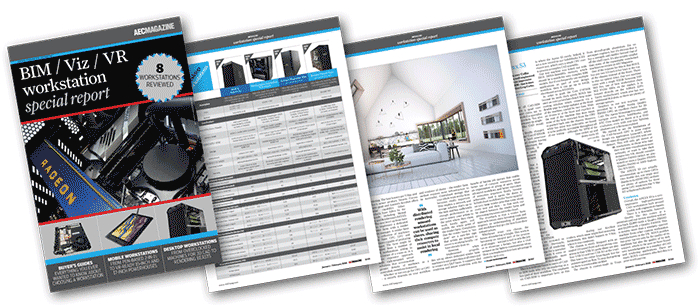When it comes to pen-based input for creatives, Wacom is a leader. Its MobileStudio Pro offers its legendary technology in an all-in-one tablet device
Pen-based input for technical computing is currently going through a bit of a renaissance. There have been a number of new devices in the last few years from Apple, HP, Lenovo and Microsoft.
For decades, Wacom has been one of the leaders in the field. From its tablet and pen Intuos devices to its more recent Cintiq displays, the Japanese outfit has mastered the ability to draw on screen using tools that replicate the feel and unique capability of physical pens, pencils and markers.
The Intuous and Cintiq are companion devices, designed to be used with a PC or workstation. But now Wacom is embedding its pen-based technology into a complete computing device called the MobileStudio Pro.
The standalone touch- and pen-enabled tablet comes in two models, with a 13-inch and a 16-inch display. For this review, we’re looking at the high-end, 16-inch model, which also includes a professional Nvidia Quadro GPU for 3D CAD work.
The spec
The MobileStudio Pro 16 is a slick example of product design. To the left of the 15.6-inch UHD (3,840 x 2,160) IPS display, you’ll find six shortcut keys along with a radial button that gives you an additional four shortcuts. For left-handed users, built-in sensors mean that flipping the device switches the orientation of the display.
In terms of connectivity, the device is reliant on USB Type C connections, for both peripherals and power. There are no traditional USB Type A ports, so you’ll need adapters to plug in older devices. There’s also Bluetooth, Wi-Fi and an SD card slot.
The MobileStudio 16 was launched back in October 2016; as such, it doesn’t have the very latest technology inside. The dual core Intel Core-i7-6567U (3.30GHz, 3.50GHz Turbo) is a ‘Skylake’ 6th Gen Intel Core i7 processor, not Kaby Lake’ 7th Gen Intel Core i7, unlike other mobile workstations in this report. The 512GB SSD is SATA, rather than NVMe and the 16GB of memory is DDR3 rather than DDR4. Also, for those looking to use this machine for 3D CAD, the Nvidia Quadro M1000M GPU (4GB) is a couple of years old, but on paper, is about the same speed as the HP ZBook x2’s Quadro M620.
There are two cameras built into the unit. The first is the front-mounted HD webcam that we’ve come to expect, useful for those collaborative sessions. Unlike most portable computing devices, it isn’t mounted on the top of the unit, but rather to the right (in a right-hand configuration), but angled, to give the usual field of view.
In addition, there’s an Intel Real Sense depth-sensing camera built into the rear of the unit. While this functions as a forward-facing camera, it can also be used as a rudimentary 3D scanning device. It doesn’t offer the best resolution, but does allow you to capture scans of physical objects. It could be useful for bringing massing models into a digital environment or quickly capturing an interior. Thr machine also comes with a licence of Artec Studio Pro software, to help with capturing and processing 3D scans.
Product specifications
■ Intel Core i7-6567U 3.3GHz, 3.8GHz Turbo) (2 cores, 4 threads)
■ 16GB DDR3
■ Nvidia Quadro M1000M (4GB) (369.59 driver)
■ 512GB SSD is SATA
■ 15.6-inch UHD (3,840 x 2,160) IPS display
■ 418 x 262 x 19 mm 2.08kg
■ Microsoft Windows 10 Pro
■ 1 year limited warranty
CPU benchmarks (single threaded) Seconds (smaller is better)
■ SolidWorks 2015 IGES export (single threaded): 133
CPU benchmarks (single threaded) Seconds (smaller is better)
■ Luxion KeyShot 6.1 render test (multi threaded): 1736
■ V-Ray render benchmark (CPU) (multi threaded): 374
GPU compute benchmark Seconds (smaller is better)
■ V-Ray render benchmark (GPU): 620
3D graphics benchmarks (3D CAD) Score (bigger is better)
■ SPECapc for SolidWorks 2015 (shaded + edges): 1.39 (test run at 4K)
■ SPECapc for SolidWorks 2015 (RealView + shadows): 1.38 (test run at 4K)
■ SPECapc for SolidWorks (RealView + shadows + AO): 3.39 (test run at 4K)
■ SPECapc for PTC Creo 3.0 (shaded + edges): N/A
■ SPECapc for PTC Creo 3.0 (reflection): N/A
3D graphics benchmarks (design viz) Frames Per Second (FPS) (bigger is better)
■ LumenRT (hotel model) (FPS): Would not run
■ LumenRT (roundabout model): Would not run
■ Autodesk LIVE (Villa Enhanced model): 9 (test run at 4K)
■ Autodesk VRED Professional (AA off): N/A
■ Autodesk VRED Professional (AA medium): N/A
■ Autodesk VRED Professional (AA ultra high ): N/A
3D graphics benchmarks (VR) Frames Per Second (FPS) (bigger is better)
■ VR Mark (Orange): 38.20 (VR resolution)
■ VR Mark (Blue): 6.64 (VR resolution)
■ VR Mark (Cyan): Would not run
In use
The MobileStudio Pro is a well-built device, which we would expect from Wacom. It weighs in at around 2.2kg and the dimensions are a pretty reasonable 418 x 262 x 19mm. Whether you’re using it on a desk or on your lap, it sits nicely and the 15.6-inch display is crisp.
This is a Windows machine, so you’ve got the full array of applications that can be installed and licensed. The system operates as both a touch-screen computer, and ships with Wacom’s standard Pro Pen 2.
This gives you not only the potential for digital sketching with the likes of Photoshop, Sketchbook Pro or whatever flavour of app you prefer, but also control over your 3D CAD or BIM applications.
The pen features two ‘mouse’ buttons, but the drivers also give you a lot of options for customisation — both of the functions of the pen as well as the shortcut keys on the face of the unit.
Using the pen in conjunction with 3D CAD applications, you quickly find that there’s a mismatch between the way you typically interact with a CAD system using mouse and keyboard shortcuts and how you interact with the pen.
This is where Wacom’s new Pro Pen 3D comes into play. After an additional £72 outlay it provides you with a third mouse button on the side and has some clever tricks in the drivers that allow you to control your CAD models more effectively. There are built-in options for Rhino, 3ds Max, Mudbox, Z-Brush, Cinema4D, Modo, SolidWorks, Maya, Inventor and Alias.
The third, large button can be assigned to replicate your middle mouse button. Depending on your application, this allows you to quickly pan, zoom or rotate your model, using it in combination with the express keys on the face of the unit. It solves one of the major headaches of using a Wacom pen with 3D design tools.
Performance
On test, the MobileStudio performed OK but the Intel Core-i7-6567U showed its age a bit. It was about 10% slower at rendering than the HP ZBook x2 and 18% slower in the single-threaded SolidWorks IGES export test, a score that may have also been influenced by the slower SATA SSD. In terms of 3D, we had a very similar experience to the one we had on the HP ZBook x2. Its 3D performance was fine in SolidWorks and PTC Creo, but because of the 4K panel, it showed the strain with some of our more demanding test models.
Conclusion
The MobileStudio Pro is a nifty bit of kit. The spec is a little old, but reasonable and in line with an entry-level mobile workstation. It’s a touch-screen computer that runs Windows, so you have maximum compatibility with today’s professional software and IT infrastructure.
Of course, you then have all of the special sauce that Wacom brings to the party in terms of pen-based input and control.
In terms of portability, it’s on par with most laptops. If your workflow centres on digital sketching combined with CAD or BIM use on ‘not too heavy’
Price: £2,199 + VAT
This article is part of an AEC Magazine workstation special report. To read articles and reviews in this report click on the links below.
Desktop Workstation Buyer’s Guide
Essential advice for those looking to buy a workstation for product development
Boxx Apexx S3
The overclocked six core ‘Coffee Lake Core i7 CPU makes this CAD workstation fly
Workstation Specialists WS-1160A
AMD CPU and AMD GPU combine for a powerful workstation for CAD,viz and VR
AMD Radeon Vega GPUs
What does AMD’s Vega GPU architecture bring to CAD, VR, viz and GPU rendering?
Armari Magnetar R80 (Pre Production Unit)
This dual Intel Xeon Gold workstation delivers the goods in single and multi-threaded workflows
Boston Venom EPYC (Pre Production Unit)
Dual 32 core AMD Epyc CPUs make this rendering beast fly, but it’s at the expense of single threaded performance
Mobile workstation buyer’s guide
A rundown of the things to look out when buying a professional 3D laptop
HP ZBook x2 G4 (Pre-Production Unit)
This detachable 2-in-1 combines Wacom pen technology with a Quadro GPU for 3D CAD
PNY PrevailPro P4000
This slimline 15-inch mobile workstation breaks all the rules by putting a powerful ‘VR Ready’ GPU at its heart
Dell Precision 7720
With powerful processors, impressive cooling, good serviceability and excellent build quality, this 17” mobile workstation is hard to beat
Choosing a workstation? It’s not that straightforward
How to future proof your workstation to support new and emerging product development workflows
Rendering beyond the CAD workstation
When rendering work is on the cards, what’s the best way for a firm to get its machines and its workflows up to speed?
If you enjoyed this article, subscribe to AEC Magazine for FREE