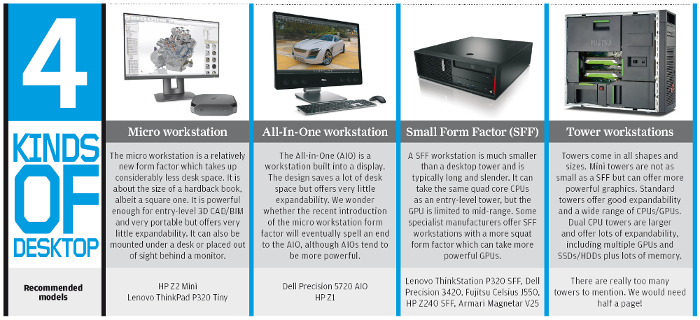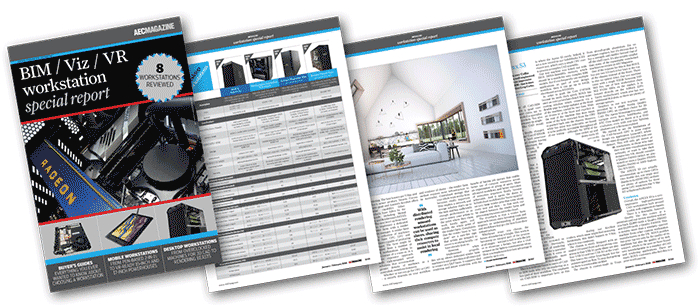Greg Corke goes back to basics with some general advice for those looking to buy a workstation for Architecture, Engineering and Construction
If you read AEC Magazine, the chances are that you already own a workstation. But how much do you know about it and how involved were you in its purchase? If you leave everything to your general IT department, you could end up with a machine that slows you down or, worse still, is simply not able to run your more demanding applications.
We all work within budget limits, so it is really important to spend your money in the right areas. We’ve heard plenty of horror stories, including that of one large engineering firm that spent loads on dual processor workstations with low-frequency CPUs, even though its designers only ever used CAD. In that example, buying a high-frequency quad core workstation would not only have saved money, but significantly increased the productivity of the design team.
Choosing the right spec is very important – and we cover this in depth in this special report – but it is not the be all and end all of buying a workstation. In this article, we look at other important points to consider.
Warranty
Virtually all workstations come with a three-year warranty, but the level of cover can vary considerably between manufacturers. This isn’t just about protecting your investment. In the event of a failure, you need to get your workstation back up and running as quickly as possible and with minimal hassle.
A next business day (NBD) on site warranty is common with workstations from major OEMs. Some custom manufacturers only offer return to base as standard or NBD on site for the first year. Having to send away your workstation to be repaired could mean days without it, which would be catastrophic when on a tight project deadline.
Many minor workstation repairs can be done by yourself. Some manufacturers specifically make their machines easy to service, so customers can be guided over the telephone and get themselves get back up and running the same day. Other manufacturers state that any repairs or alterations that are carried out by the customer invalidate the warranty, so check with your supplier first.
When comparing prices of workstations, make sure you are looking at details of the warranty and not just the specifications of the machine. Warranties can be extended and negotiated, so also bear that in mind.
The chassis Workstations are not just about their constituent parts. The chassis can be incredibly important. There are three main points to consider: size, noise and serviceability. But having easy access to things like USB ports or headphone sockets can also make a big difference. Ask yourself the following questions: Will the machine fit on your desk, or will it have to be kept down by your feet? If you need to move it, is it heavy and does it have built-in handles? Are the fans so noisy that they are distracting? Can you expand the system with GPUs, storage or memory (are there free memory slots)? Is it easy to service internal components?
Of course, if you are the type of person that would never dre\am of getting inside a computer then serviceability is a moot point. Think about the things that matter to you. For some, aesthetics is very important.
Custom manufacturer or OEM
A frequently asked question is whether to buy from a custom manufacturer or a major OEM like Dell, HP, Lenovo or Fujitsu. There’s no one answer to this question, but are a number of things to consider. Custom manufacturers are more flexible in how machines can be configured and are generally quicker at introducing new technologies, especially when it comes to GPUs, storage and memory. Many such firms overclock CPUs, which can boost performance. OEMs, on the other hand, spend much more time on R&D to make sure that components work well together and do extensive studies into thermodynamics, acoustics and electromagnetic interference.
OEM workstations tend to be better built and easier to service, particularly as some custom manufacturers cut costs by using budget PC chassis.
OEM workstations also go through extensive testing and certification to make sure they work well and will be fully supported with many different CAD/BIM applications. With custom manufacturers, you are usually just getting the certification of the GPU.
Of course, at many large architecture and engineering firms, staff are only allowed to buy from OEMs, so the decision is made for them.
Performance
Nobody ever complains that their workstation is too fast, but the additional money one must spend to increase performance needs to be weighed up against the benefits experienced.
Some performance increases are easy to quantify, such as the time it takes to render a scene or process a reality model, so it is easy to envisage the potential benefits. 3D graphics performance, however, is harder to measure. More frames per second (FPS) is always better, but if you are unable to discern a difference, does it really matter? Generally speaking, anything over 25 FPS is fine for 3D design work.
You can get away with lower frame rates on the desktop, but Virtual Reality is different. An underpowered GPU could make you feel sick as it can’t keep up with your head movements – or it may mean you have to spend hours manually optimising BIM models every time you bring them into VR.
Know your bottlenecks
Understanding how your software works and where your bottlenecks occur can help you make informed decisions on workstation purchases. Many of the major workstation OEMs offer free workstation tuning software that can monitor resources in real time and over a set period. Other good tools include GPU-Z for monitoring GPU usage, CPU-Z for CPU and Windows Resource monitor.
If you are experiencing slow 3D performance, for example, check to see how much of your GPU is being used. If it’s 100%, then investing in a more powerful GPU would probably help. However, if usage is significantly less, you could be wasting your money and would be better off buying a higher frequency CPU.
Once you understand where your bottlenecks occur, it can help you assign budget to the correct areas and tailor a workstation for your specific workflows.
Processor (CPU)
In a workstation you should always aim for a CPU with a high frequency (GHz). This is good for general system and modelling performance as most operations are single threaded. i.e. they only use one CPU core.
Multi-threaded operations can use multiple CPU cores (and virtual CPU cores). Rendering is the best example. As a rule of thumb, doubling the number of cores halves the rendering time.
Simulation software is also multi-threaded but there tend to be diminishing returns as you use more cores. And once you go over ten cores it can even slow down. In saying that, it is possible to do multiple simulations on a single machine at the same time, providing you have sufficient memory and memory bandwidth, storage bandwidth and software licences.
CPUs that have lots of cores typically run at significantly lower frequencies so it’s important to strike a balance. One strategy is to optimise your workstation for modelling and send your multi-threaded calcs to a server or the cloud.
Intel dominates the workstation CPU market. Quad core Xeon E3 and Core i7 CPUs are popular for entry-level CAD. Six cores will become the standard soon. For mid-range CAD and rendering look at the Xeon W Series and for highend workflows, dual Xeon Scalable. Intel Core i9 offers lots of cores at a high frequency.
After many years off the radar AMD is now offering some good competition, particularly when it comes to price / performance. Check out AMD Ryzen for entry-level CAD, Threadripper for rendering and Epyc for workflows that benefit from lots of cores. To date, we’ve only seen AMD workstations from custom manufacturers and not from the major OEMs, who remain 100% Intel.
It’s important to note that CPUs from different families cannot be directly compared by GHz.
Graphics (GPU)
The professional 3D graphics card (GPU) is arguably the one component that defines every 3D workstation.
Unlike consumer GPUs, the drivers are specifically designed to work with professional 3D apps and are given an official stamp of approval for each one through ‘certification’.
Pro drivers can mean better performance, better stability, and access to specific features such as RealView in SolidWorks or Order Independent Transparency (OIT) in several 3D CAD applications. If there are any issues, they are much more likely to be fixed in a subsequent driver release.
With sub £500 entry-level and mid-range pro GPUs, which are perfect for CAD, the difference in price to consumer GPUs is not that big. But when you get into the high-end, an area where you need more 3D performance for real time visualisation, GPU rendering or virtual reality (VR), the difference in price is greater and often a harder sell for those on a budget.
Nvidia has the lion’s share of the add-in GPU market with its Quadro family, but AMD Radeon Pro also plays a very important role. Some Intel CPUs include integrated graphics. While the performance can be OK for entry-level 3D, not all professional features are supported and the number of application certifications is much less.
Storage (SSD/HDD)
M.2 NVMe Solid State Drives (SSDs) have quickly become a standard. Read/write speeds are superior to 2.5-inch SATA SSDs, although this won’t always translate to real world benefits. M.2s are also smaller, which has helped reduce the size of workstations.
The cost of NVMe SSDs has come down a lot but Hard Disk Drives (HDDs) continue to offer the best price per GB. HDDs should not be used as a primary drive for operating system and applications, but they are good for secondary storage and do not impact load / save times of CAD files that much. However, if you work with large datasets from point clouds or simulation software, NVMe storage is always best.
Consider Self Encrypting Drives (SEDs) if you want to keep data very secure.
Memory (RAM)
You should always aim to have enough memory so you never run out, as performance can significantly slow down if your workstation has to page data to your SSD.
Memory requirements will always change over time. Your datasets will get bigger and the memory footprint of applications will increase with new releases. With this in mind it’s good to buy a workstation with spare DIMM slots for easier upgrades. However, for best performance memory should be installed in pairs, quads, sixes or eights, matched to the number of CPU memory channels. ECC memory can protect against crashes which becomes more important for lengthy calculations as you can lose hours.
Operating system
For workstations it’s pretty much Windows 10 Pro all the way now, although Windows 7 Pro is still available as a downgrade.
Microsoft recently introduced Windows 10 Pro for Workstations, a special version with a few extra features like persistent memory. However, Microsoft charges you according to the number of CPU cores. For Xeon systems with more than four it will cost an additional £90 or thereabouts. We don’t think this applies to Core i7, Core i9, Ryzen or Threadripper.
How we test
We use real world design and engineering focused applications, datasets and workflows to assess the relative performance of workstations, as Greg Corke explains
To help measure workstation performance we use a variety of tests designed to stress the machines in different areas.
We try to match all of our benchmarks to real world workflows, rather than giving a generic score. This includes rendering, modelling and interactive 3D performance in CAD, viz and VR software.
Wherever possible, we use real design and engineering applications and datasets as we find these to be more accurate than synthetic benchmarks.
Some of the benchmarks are publicly available and we encourage you to try them out to see how your current workstation compares. Other tests are developed in house with nothing more than a consistent repeatable process and a stopwatch.
Benchmark scores are important but should always be taken in context. A workstation that renders 20 times faster than your current machine can completely transform the way you work. But you need to ask yourself if a GPU that delivers 50 frames per second (FPS) will actually give any additional benefit over one that does 25 FPS.
Benchmarking is not an exact science, particularly when it comes to 3D graphics. All applications are different and, unlike a 3D game where everyone runs around the same world, all design and engineering datasets are individual. With this in mind it is important to note that there is no substitute for benchmarking with your own datasets.
We’ve loosely organised our tests into six different groups, as detailed below.
CPU (single-threaded)
In our SolidWorks 2015 IGES export test we load the computer assembly from the SPECapc for SolidWorks 2015 benchmark and record the time it takes to export it to the neutral IGES format. The test uses a single CPU core, so high frequency CPUs do best.
The speed of the SSD also play a very minor role. While this test is just one specific operation within SolidWorks, it should also give a good indication of general operating system and application performance as many processes are single threaded.
CPU (multi-threaded)
Rendering is a multi-threaded process that can make use of lots of CPU cores. We record the time it takes to render a motorbike scene at 4K resolution in the physically-based renderer Luxion KeyShot 6.1. We also use the publicly available V-Ray benchmark. V-Ray is a popular rendering plug-in from Chaos Group that works with a number of applications including 3ds max, Revit, Modo, Cinema4D, SketchUp and Rhino.
GPU rendering
The V-Ray benchmark is also available for the GPU-accelerated V-Ray RT interactive rendering engine.
The benchmark works with GPUs that support CUDA (an Nvidia optimised technology) and OpenCL (an open standard championed by AMD and Apple).
However, more development work has been done on the CUDA engine than on the “experimental OpenCL mode” so Nvidia GPUs will do a lot better in this test. If you are looking to use AMD GPUs for GPU rendering check out the free OpenCL Radeon ProRender plug-in.
3D graphics (3D CAD)
To test 3D performance in CAD software, we use the publicly available SPECapc for Creo 3.0 and SPECapc for SolidWorks 2015 benchmarks. While these benchmarks are application-specific, most CAD software performs in a similar way.
In the shaded with edges display mode, which is popular for modelling work, 3D performance is very much dictated by the frequency of the CPU. However, when realistic materials, shadows and reflections are applied, more of the GPU’s power can be used. All scores are relative to a low spec reference machine.
The tests are performed at FHD resolution (1,920 x 1,080) but on mobile workstations with 4K displays we also ran the benchmarks at UHD (3,840 x 2,160).
It is important to note that SolidWorks 2015 is quite an old version and not all workstations or GPUs are certified to run the software. As a result, we had one or two performance anomalies during our tests, which probably would not be experienced if using a more recent version of SolidWorks.
This highlights the importance of using a certified workstation or GPU for CAD.
3D graphics (design viz)
In these tests, we use a selection of models in the DirectX-based game engine viz applications Autodesk Revit Live and LumenRT and the ultra-high-end OpenGL viz tool Autodesk VRED Professional. To record the frames per second (FPS) we use an application called FRAPS, moving models along a set path or rotating them consistently with a 3D Connexion SpaceMouse Pro. The ideal is 25 FPS or more for smooth navigation. Anything under 15 FPS can make it hard to position your model quickly and accurately.
In VRED Professional we adjust the level of Anti-Aliasing, a rendering technique that smoothes jagged edges on diagonal lines and is important for product styling. Higher levels of anti-aliasing put much bigger loads on the GPU. As with the 3D CAD benchmarks, all tests are run at FHD, but also at 4K on some mobile workstations.
3D graphics (Virtual Reality)
VRMark is a publicly available synthetic benchmark that is biased towards 3D games. The datasets have an emphasis on textures rather than geometry and as most design and engineering VR datasets are the polar opposite, it’s not a perfect test. However, it does give a good indication of the relative performance of GPUs and their potential for VR.
The orange room test is designed to see if systems are ‘VR Ready’ for current headsets. The ‘pass mark’ is 107 FPS but attaining this score by no means guarantees that the workstation will be powerful enough for your VR workflow.
All engineering datasets are different – as is the level of optimisation that is done to them when bringing them into VR.
The Blue room is designed to test future VR headsets with higher resolutions so pushes the GPU even more. Meanwhile, the Cyan test uses DirectX 12, a new graphics API that can use multi-core CPUs more efficiently, and should be used in game engine and VR applications soon.

This article is part of an AEC Magazine workstation special report. To read articles and reviews in this report click on the links below.
Boxx Apexx S3
The overclocked six core ‘Coffee Lake Core i7 CPU makes this CAD workstation fly
Workstation Specialists WS-1160A
AMD CPU and AMD GPU combine for a powerful workstation for CAD,viz and VR
AMD Radeon Vega GPUs
What does AMD’s Vega GPU architecture bring to CAD, VR, viz and GPU rendering?
Armari Magnetar R80 (Pre Production Unit)
This dual Intel Xeon Gold workstation delivers the goods in single and multi-threaded workflows
Boston Venom EPYC (Pre Production Unit)
Dual 32 core AMD Epyc CPUs make this rendering beast fly, but it’s at the expense of single threaded performance
Mobile workstation buyer’s guide
A rundown of the things to look out when buying a professional 3D laptop
Wacom MobileStudio Pro 16
Wacom’s legendary pen technology is embedded in a pro 3D tablet
HP ZBook x2 G4 (Pre-Production Unit)
This detachable 2-in-1 combines Wacom pen technology with a Quadro GPU for 3D CAD
PNY PrevailPro P4000
This slimline 15-inch mobile workstation breaks all the rules by putting a powerful ‘VR Ready’ GPU at its heart
Dell Precision 7720
With powerful processors, impressive cooling, good serviceability and excellent build quality, this 17” mobile workstation is hard to beat
Choosing a workstation? It’s not that straightforward
How to future proof your workstation to support new and emerging product development workflows
Rendering beyond the CAD workstation
When rendering work is on the cards, what’s the best way for a firm to get its machines and its workflows up to speed?
If you enjoyed this article, subscribe to AEC Magazine for FREE