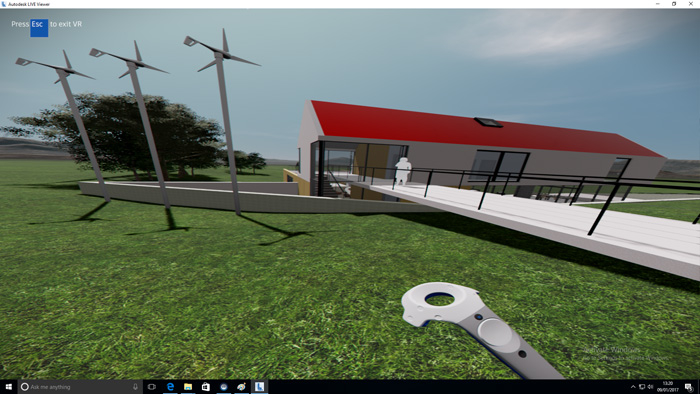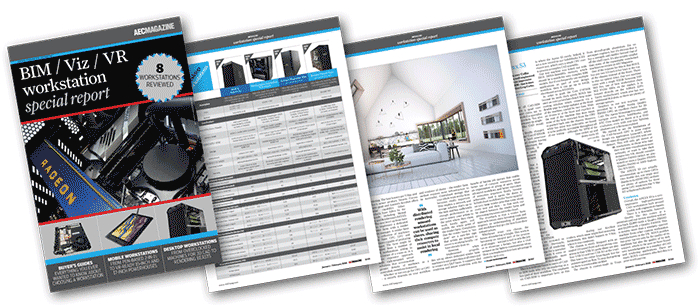With so many powerful new technologies coming online, choosing a workstation for design and engineering is no longer the straightforward decision it used to be. Greg Corke explores several ways to help future-proof your investment
I’ve been writing about workstations for 20 years now and this is by far the most exciting time I can remember. That’s not because the CPUs and GPUs are more powerful than ever (which they are, of course), but because the software that designers, engineers and architects use is changing dramatically.
It used to be all about CAD or BIM and a little bit of rendering. Now, we are starting to see core design workflows augmented with technologies like game engine viz, Virtual Reality (VR), GPU rendering, generative design and reality modelling.
This presents a big challenge when buying a new workstation. It was always a good bet that a machine with a high-frequency quad core processor, mid-range pro graphics card, 256GB SSD, 2TB HDD and 32GB of memory would serve you now and well into the future. After all, CAD/BIM software and its hardware requirements have not changed dramatically for many years, and this should remain the case for some time.
But with so many new technologies coming online, almost all of which demand a much faster workstation, it’s now a lot harder to choose a machine that you know will be able to support your changing workflows in years to come. There are a few options here.
The first is to buy a workstation that is faster than you currently need. A GPU that is ‘VR Ready’ or a CPU that has more cores, for example, would give you some built-in headroom – and the flexibility to try out new tech. However, getting budget approved may be hard, particularly when firms have long-held views on how much a CAD/BIM workstation ‘should’ cost.
The second is to make sure the workstation is upgradeable. This could mean checking that there are spare DIMM slots available to increase RAM when datasets get more complex or the number of applications you use or their memory footprint increases. Or, that the workstation chassis and power supply can accommodate a more powerful graphics card — or multiples thereof for GPU rendering or some viz and VR applications.
GPU, memory and storage upgrades are very easy to do, even for novice users. CPU upgrades, on the other hand, are harder and require more specialist knowledge. In some cases, depending on your motherboard, the additional benefits are also very small.
Upgrades do not have to be made inside the machine. With new I/O standards like Thunderbolt 3, a tiny desktop workstation or mobile workstation with limited expansion, can be easily upgraded with fast external storage. More recently, external GPUs can also be added. Nvidia’s Quadro eGPU solution, for example, can give users access to a powerful ‘VR Ready’ professional desktop GPU. Importantly, the Windows OS can see this as the primary GPU, so it can be used for game engine viz or VR and not just as a co-processor for GPU rendering or processing reality models.
There’s also a third option, which is to invest in a workstation that can handle 95% of your workload, then offload the other 5% to the cloud – or to a shared local resource. Why buy an expensive estate car for the city when you can instead hire a roof rack for occasional holidays away? With this approach, you can reduce your capital investment and pay for additional CPU or GPU power on demand.
The obvious candidate for this ‘pay as you go’ approach is rendering, which may only be needed at certain times in the design process. However, it could also extend to virtual desktop services from companies like Frame, which allow you to run powerful 3D apps in a web browser. This is not a viable solution for pro VR, however, as the GPU needs to be local.
Conclusion
It’s very hard to predict how your design workflow is going to change over the life of your workstation but, with so many new technologies coming online, it could certainly look very different in the next few years. With this in mind, it’s never been more important to be prepared. Kitting out every member of your design team with an ultra high-end workstation is unrealistic, but if you don’t have a solid plan in place and the flexibility to adapt then you could get left behind.
This article is part of an AEC Magazine workstation special report. To read articles and reviews in this report click on the links below.
Desktop Workstation Buyer’s Guide
Essential advice for those looking to buy a workstation for product development
Boxx Apexx S3
The overclocked six core ‘Coffee Lake Core i7 CPU makes this CAD workstation fly
Workstation Specialists WS-1160A
AMD CPU and AMD GPU combine for a powerful workstation for CAD,viz and VR
AMD Radeon Vega GPUs
What does AMD’s Vega GPU architecture bring to CAD, VR, viz and GPU rendering?
Armari Magnetar R80 (Pre Production Unit)
This dual Intel Xeon Gold workstation delivers the goods in single and multi-threaded workflows
Boston Venom EPYC (Pre Production Unit)
Dual 32 core AMD Epyc CPUs make this rendering beast fly, but it’s at the expense of single threaded performance
Mobile workstation buyer’s guide
A rundown of the things to look out when buying a professional 3D laptop
Wacom MobileStudio Pro 16
Wacom’s legendary pen technology is embedded in a pro 3D tablet
HP ZBook x2 G4 (Pre-Production Unit)
This detachable 2-in-1 combines Wacom pen technology with a Quadro GPU for 3D CAD
PNY PrevailPro P4000
This slimline 15-inch mobile workstation breaks all the rules by putting a powerful ‘VR Ready’ GPU at its heart
Dell Precision 7720
With powerful processors, impressive cooling, good serviceability and excellent build quality, this 17” mobile workstation is hard to beat
Rendering beyond the CAD workstation
When rendering work is on the cards, what’s the best way for a firm to get its machines and its workflows up to speed?
If you enjoyed this article, subscribe to AEC Magazine for FREE