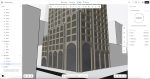The wide format printing market is so dominated by HP that it’s often hard for other manufacturers to be heard. But, with its new compact 24-inch (A1) Epson SC-T3100M multifunction printer (MFP), Epson has plenty to shout about, writes Greg Corke.
When large format printer distributor ArtSystems asked if I’d be interested in reviewing Epson’s new multi-function printer (MFP) I have to admit I was a little hesitant. Where on earth would I find room for a 24-inch (A1) printer / scanner / copier in my space constrained home office? And how would I even get it up the stairs?
The reality is, the Epson SC-T3100M is not your average wide format MFP. The compact unit is considerably smaller and lighter than comparative products from HP and Canon. It measures 970mm (w) x 505 (d) x 292 (h) and weighs 35.3kg.
This means it’s relatively easy for two people to carry and sits comfortably on a desk or sideboard (although there’s also an optional stand with catch basket). And because the device is WiFi-enabled it can go anywhere.
The Epson SC-T3100M is not a completely new product. It’s an evolution of the Epson SC-T3100 and Epson SC-T3100N inkjet printers that Epson launched a couple of years ago, but the new model has an integrated 600dpi Contact Imaging Sensor (CIS) colour scanner. Impressively, turning it into a 3-in-1 device has not increased its size one bit.

As a printer, the Epson SC-T3100M supports a single 2-inch core roll of paper up to 24-inches wide x 100m long and cut sheets up to A1. It can automatically switch between the two with no manual intervention. There’s also a built in auto sheet feeder for up to 50 sheets of A4 or A3, so the machine can double up as a standard office printer.
Like all Epson inkjets, the Epson SC-T3100M features micro piezo print head technology, rather than the more common thermal inkjet print heads that you get with HP and Canon.
The technology works by applying an electrical voltage to a piezo crystal, which then expands and contracts to propel thousands of ink droplets through the nozzle. In contrast, thermal printheads feature a heating element that creates an air bubble which ejects the ink.
According to Epson, because piezo print heads are not subject to the same heating and cooling stresses as thermal print heads are, they don’t lose their shape or accuracy over time and therefore don’t need to be replaced. In fact, the print heads are included in the machine’s one year warranty, which is a big plus for a product type often known for its big running costs.
The Epson SC-T3100M uses four inkjet cartridges — Black (50ml or 80ml) and CMY (26ml or 50ml). At £23.20 (ex VAT) for the 26ml cartridges and £36.59 (ex VAT) for the 50ml, these seem reasonably priced and even though our 26ml colour starter cartridges drained quickly on initial setup they actually ended up lasting for a considerable number of prints.
The machine uses pigment ink, which has a better resistance to water and smudging than dye ink, making it well suited to construction sites. It’s also lightfast, so good for display posters.
The machine is controlled through an intuitive 4.3-inch colour LCD touchscreen panel. Setup is incredibly easy, aided by a visual user guide that steps you through the process, including animations that show how to add paper and ink cartridges. Once everything is installed, initialisation takes about 20 mins, and then you’re ready to print.
You can print in several different ways. The easiest is with a USB flash drive, which you plug in at the front of the machine and then browse for JPGs or TIFFs (but seemingly not PDFs) on the touchscreen. But to get the most out of the machine you need to hook it up to a laptop via USB or, better still, get it on the network (WiFi or Ethernet).
Drivers are available for Windows and Mac OS, while support for Apple AirPrint offers wireless printing from iPhone, iPad and Mac without having to install a driver.
For CAD drawings, it can emulate HP GL/2 and HP RTL, but for best results Epson recommends using the CAD/line drawing mode in the Epson driver.
Unfortunately, my pre-production unit had WiFi disabled, so in order to get it on to my home network I had to plug it into a £20 WiFi Extender using an Ethernet cable. This delivered most of the same functionality as you would get from the built-in WiFi, but it did mean I couldn’t test out WiFi Direct, which allows you to connect directly to the printer when a WiFi network isn’t available or only exists in the form of a closed corporate network.
Printing from an iPhone via AirPrint is a really easy way to get prints out quickly. Simply select the device from the list and hit print. Vector PDFs and raster JPGs worked a treat, but we did have some problems getting a large raster PDF file to print. The same file printed fine on an HP LaserJet shrunk down to A4.
AirPrint is great for its simplicity, but it does have its limitations. In Windows and Mac OS you get much more control over scale, orientation, media type and print quality.
Using plain coated paper we printed a selection of CAD drawings from AutoCAD and Solidworks eDrawings and were impressed with the results. It took just over 40 secs to print an A1 colour line drawing (including the 10 secs it took to send the file over the network after hitting print). Printing in monochrome was slightly quicker.
Both delivered super sharp linework, with great detail on small dimensions and text. Roll fed paper is automatically cut at the end of the print, but is still held by the printer so it doesn’t just drop onto the floor.
Photorealistic architectural and consumer product renderings also looked notably good on the coated paper. However, the results with premium semigloss photo paper on the super fine setting were a different class entirely — incredibly vibrant with subtle variations of colour and greys. This is a mature print technology, so no major surprises there, but printing at this best quality setting does take time. Expect to wait over 10 mins for an A1 print.
Scanning with the Epson SC-T3100M
For scanning, everything is done at the device, controlled through the touch panel. There are three ways to save / send data: network folder / FTP, email or USB flash drive.
The easiest way is to send files directly to a shared folder — simply type in the address and log in credentials. To get this working on my local network, however, I needed to replace ‘computer name’ with the local IP address of my PC.
Setting up email wasn’t plain sailing either. Google Gmail complained about security, although it did work fine with an Outlook.com account. This is all done via SMTP and POP3, but I’m told there’s a workaround for Exchange Server. Once setup, scans can be automatically emailed to recipients in an address book.
To physically scan, documents are fed in from the rear, face up, and the paper size automatically detected. You’ll need to make sure the document is precisely aligned with the right hand edge guide. The machine will warn you if it’s not and ask you to reload.

Documents can be scanned to JPG, PDF or TIFF and there are several different settings to control the output, including resolution, colour mode and compression.
Automatic background removal, for example, strips out off-white backgrounds, but to get the best results we found we needed to adjust the value manually. The higher the setting, the more background is removed, but this can also mean you lose important detail from the drawing, so a balance needs to be found. Background removal can also be controlled using the ‘Tracing paper’ and ‘blueprint’ original type settings.
There are no specific settings for scanning full colour photos / renderings but we got the best results from text/line drawing.
As with prints, scanned documents are held in place at the end of the scan, so they don’t drop onto the floor. To scan an A1 colour line drawing took around 30 secs at 300 dpi and 75 secs at 600 dpi. Monochrome scans are much faster.
Copying with the Epson SC-T3100M
Copying follows pretty much the same process as scanning in terms of settings for quality, background removal etc. On top of that you can select the number of copies, specify the output size and scaling (25 – 400%).
On the whole, copies of line drawings were good, but not perfect. On the fastest copy setting, there was a slight stepping effect on vertical lines due to small deviations. This didn’t appear to be down to skewed paper as it went both directions. It was much less noticeable on the super fine setting, however, but copies took far longer.
We also tried a full colour copy of a printed architectural rendering on photo paper. The results were OK, but they’ll never be as good as when printing from a digital original.
Conclusion
The Epson SC-T3100M is an impressive entry-level multi-function printer, especially considering its budget price of £1,346 + VAT. It’s easy to set up and operate, and incredibly small given its A1 print and scan/copy capabilities.
While many design, engineering and architecture firms have expanded their digital workflows during the Covid-19 pandemic, many are still missing physical prints and the ability to scan original documents. With its price and compact footprint, Epson can give you this capability at home, or in a small office, if we ever come out of this seemingly endless lockdown.