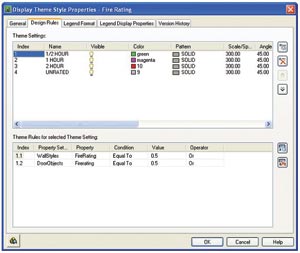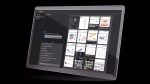In Architectural Desktop 2006, Display Themes are used to incorporate non-graphical data in a drawing by highlighting objects that meet certain specified criteria. This feature can dramatically reduce the production time for a drawing.
Ever wanted to differentiate the areas of a floor plan, based upon the room occupation? Maybe you wanted to graphically display the walls and doors based upon their fire rating, or whether they are existing or new construction. Historically, this was possible by altering the Object Display Properties; a tedious and difficult process which can lead to the corporate drawing standards being compromised, as well as eating up valuable time.
It would be far easier for users to alter the appearance of an Object via the Properties Palette, and change the Fire Rating, or Construction State etc. without altering components at Object Level, and with ADT 2006 this is now possible, plus it’s simple to set up and use!
Display Themes
Display Themes are used to incorporate non-graphical data in a drawing by highlighting objects that meet certain specified criteria. These criteria can be applied to any ADT Object such as Walls, Doors and Windows, and users can utilise the PropertySet Definitions applied to those objects. The resulting theme will then analyse and graphically present your design intent by applying a colour wash to the associated components and adding a legend.
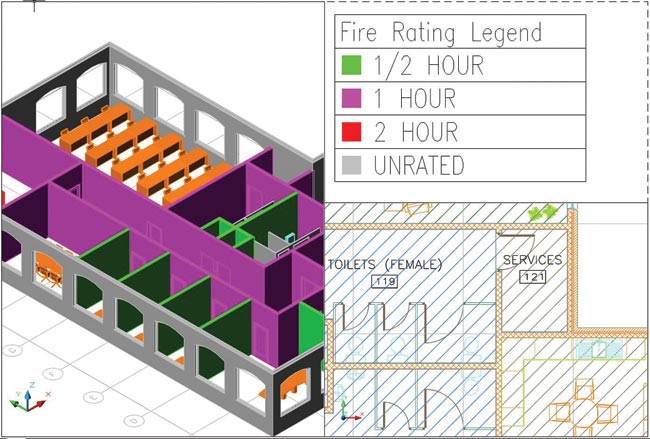
This type of highlighting is controlled through theme settings, each of which specifies a particular colour fill, hatch, or linetype. For each theme setting, there are theme rules that determine which objects will be highlighted using that setting. For example, these rules could be based upon:
PropertySet Definition: WallObject
Individual Propert: Fire Rating
Condition: Equal To
Value: 1Hour
Operator: Or
In the example shown in Figure 1, the applied Theme will search for any Objects with the PropertySet Defintition ‘WallObject’. If an object is located with this definition, then the theme will look for an Individual Property ‘Fire Rating’ and hence apply the condition. If the individual property is equal to 1 hour, then the theme index is applied and the object will be coloured appropriately. Otherwise the operator is invoked and the routine will search for a property that matches the value.
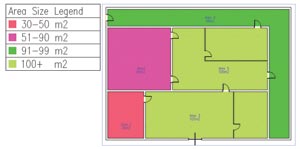
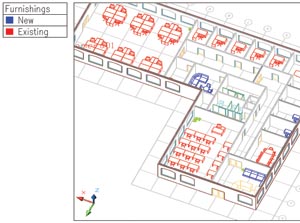
The display theme style also specifies the format of the legend which identifies the data represented by the highlighted objects. See Figure 2.
A drawing may contain any given number of Display Themes, which can be applied or disabled at any point. In Figure 3 we see an example of a theme where the areas are assigned a colour based upon which area range they fall into. Figure 4 shows an example of how the furnishings (MVBlocks) can be displayed to show whether they are new or existing.
Conclusion
As it is possible to create a PropertySet Definition for an Object Style containing whatever information you wish, the uses for Display Themes are endless, which is what makes this one of the most powerful new features in ADT 2006. This feature can dramatically reduce the production time for a drawing, by alleviating the requirement to alter components at object level, create and control multiple layers, and even post edit drawings with additional software or manual highlighting!