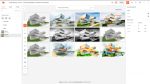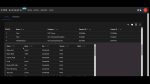Starting out life in the mid-eighties as the Mac-only MiniCAD, VectorWorks has undergone a number of changes over the years. Now under the ownership of Nemetschek NA, the company recently launched a very impressive Version 9.
Improved DWG support: VectorWorks now includes read/write support for AutoCAD 2000i and below, and has enhanced the quality of its translator.
Parametric constraints: VectorWorks now includes the ability to add basic constraints or build relationships between objects. Here you can ensue that objects always maintain a certain length, angle radius or distance etc. Other new features include spell checker, associative dimensioning, improvements to VectorScript, interface improvements, find and replace text, plus a whole host of others.
In development for two years, Nemetschek’s long awaited VectorWorks 9 was unveiled in the UK earlier this year by London-based distributor, Gomark. For those not in the know, VectorWorks mixes streamlined 2D draughting with 3D modelling and rendering to deliver a solution that is designed to appeal to the less technically minded, though that is not to its detriment. It does this by drawing many parallels to the drawing board and for this reason it is welcomed by architects worldwide, who simply require a means to carry out Computer Aided Draughting. However, VectorWorks doesn’t stop there. Yes, it can be used as an electronic drawing board, but it has also evolved over the years and matured into a much more sophisticated solution marrying 2D and 3D draughting and design with database functionality, full customisation together with a suite of presentation and rendering tools. And with this in its armoury VectorWorks currently holds an enviable second place in terms of overall seats in the UK’s AEC market – second only to AutoCAD of course!
The product is used by architects, engineers, interior designers, and landscape architects, to name but a few, and while the core product is applicable to all these disciplines, Nemetschek recently decided to build on this foundation and specialise. Last year, the company launched three vertical solutions (its industry series) built upon the foundation VectorWorks product: VectorWorks Architect (for architectural design), Spotlight (for entertainment and lighting design) and Landmark (landscape design). We’ve yet to have a look at these vertical solutions, but hope to see them in action in the coming months, but for now, let’s have a look at what the core product offers.
Getting started
Aiming to appeal to those that have had grounding in traditional draughting, VectorWorks uses the concept of a virtual drawing board. Users simply choose a paper size on which to produce a combination of 2D drawings or 3D models. Rather than working at a scale of 1:1 as with the majority of CAD packages, VectorWorks enables you to design at different scales on your sheet – one scale for an elevation, another for a detail or section, for example. Interestingly, layers control this, where each layer in a drawing can be assigned its own scale – so that changing the current layer will automatically change the scale.
In addition to layers, VectorWorks uses the concept of classes to organise elements within a drawing. These work across layers so you can group similar objects, which for practical reasons cannot be kept on the same layer. For example you may want design each storey within a building on a separate layer, but also look at all the electrics or furniture within that building at the same time. This could then be linked to worksheets (see later) to create bills of materials, for example. There are many different ways to use layers and classes, and it’s worth sitting down and thinking how this can be utilized within your working practice as it can be extremely powerful.
Object creation
All the tools for creating 2D objects in VectorWorks are easily accessible from the 2D tool palette (or toolbar). A single click will invoke the command, while a double click on each icon will bring up a creation dialogue box, which enables you to define the command’s parameters. If you click and hold a tool icon down an extended menu will appear showing you all the available options; these can also be accessed from a context sensitive ‘mode bar’ that resides at the top of the screen. Here, you can control the dimensions, angle, location or size of your object by tabbing through and entering values.
VectorWorks provides tools for all the usual 2D objects, including lines, arcs, rectangles, polylines, ellipses, text, hatches etc. These are all very easy to use, and include a number of different options. For example, you can create an arc by: radius, three points, tangent, two point and a centre, or two points and radius.
For every object created, VectorWorks displays its information in an ‘object info’ palette, which can also be accessed when highlighting an object with the ‘pick’ tool. This includes all ‘shape’ information related to that object depending, of course,on its type – including X and Y location, dimensions, area, perimeter, layer, class etc, plus data info if there is any attached (and texture info if RenderWorks, a rendering add-on for VectorWorks, is installed). Most of these are editable, which makes the object info palette the first port of call when you want to make changes to an object (we’ll look at this in detail in the editing section).
Snaps, grids and handles
VectorWorks provides a number of handles for each object (typically one for each corner and the centre), by which you can drag and drop objects around your drawing sheet. You can use this in conjunction with ‘SmartCursor’, which automatically finds important points near the cursor and snaps to them. In terms of constraints, all the usual suspects are there that can be toggled on and off including: constrain angle, smart points; smart edge; constrain tangent; and snap to object, grid, intersection and distance (where SmartCursor finds points at a selected distance along a line, or other linear object). SmartCursor communicates its snap intent using cursor shapes, extension lines, text messages, and sounds. You can also define your own snap points, for example, an arbitrary constrained angle. VectorWorks also includes two grid types, snap and reference, both of which are set individually.
Editing
As mentioned earlier, the editing of objects is carried out primarily using the object info palette – simply select the object for editing and its information will appear in the object info dialogue box. Multiple objects can also be selected and the object info palette will display details for each object one at a time, with the users scrolling through each object in turn.
You can change any numerical variables, such as length, or position, not only by typing a new value, but by entering an arithmetic expression (adding, multiplication etc) – pretty neat stuff.
For more complex editing, VectorWorks includes the full complement of tools including rotate, mirror, offset, trim, fillet, chamfer, move, copy, duplicate…. the list goes on.
Other features of note is the ability to duplicate along a path, where you can select an object and drag it around a poly-line to appear at a set distance on the path or a set number.
Presentation
VectorWorks has always been pretty good at vector-based presentation drawings and when AutoCAD didn’t have solid fill capabilities it wasn’t unknown for users use VectorWorks (or MiniCAD as it was then) for its presentation capabilities. On top of its 256 standard colour palette, you can also import colour palettes from applications such as Photoshop. Obviously you still need a fair amount of artistic flair to get the most out of it, but if you’re an architect you may well have this in abundance.
If you’re working in 3D, then you also have access to VectorWorks’ in-built OpenGL-based rendering engine. While this is nothing special, you can get some adequate effects, but for more impressive rendering you should look at the VectorWorks add-on, RenderWorks, which delivers impressive rendering techniques built on LightWorks ray-tracing rendering technology.
Customisation and beyond
VectorWorks includes a number of customisation options that allow you to tailor the product to suit your needs, largely by streamlining draughting operations, but also by utilising underlying data within a drawing to create reports. These are all stored in a ‘resource’ file which can be distributed around the workgroup so that all have access to these utilities company-wide.
VectorScripts: A Pascal-like programming language, VectorScripts used to have to be written in code, but now you can also ‘record’ a combination of commands (rather like a Microsoft Word Macro) to assist with repetitive or long-winded draughting tasks. For example, a simple VectorScript could automatically select a pen width, layer, or colour, then go into the line command ready for draughting.
Worksheets: One of the functions that surprised me by its inclusion in the ú600 package was the ability to link object attributes to a worksheet or database. Here you can track data, create cost and material lists, and perform calculations etc. Of course, to make use of this functionality a lead-in time is required to add the data, but once implemented can provide a potentially powerful tool.
Symbols: In VectorWorks you can simultaneously create and place 2D/3D objects, so that depending on the projection, they will display accordingly. While you are supplied with a fairly extensive 2D/3D or hybrid symbol library, you can also create your own. If symbols are your bag then it’s worth looking out for VectorWorks Architect, Landmark, or Spotlight for comprehensive industry-specific libraries, often built up of parametric components.
The hybrid design approach in VectorWorks also extends to floors, walls (including cavities etc), columns and roofs, which enables users to build up these core structural elements. Once the walls are created, symbols such as windows and doors can be added to them, with the wall automatically cleaning itself up.
Working in 3D
VectorWorks actually started out as a 3D package for engineers, but architects also took to the solution and in response to this, the company added a 2D drawing and detailing module. Today, while the 2D side is most widespread in its use, VectorWorks still offers a fairly capable, but elementary 3D modeller, carried out with a combination of standard primitives, extrusions, sweeps, NURBS curves and Boolean operations. Of course there are other 3D tools such as walls and roofs as mentioned previously.
Conclusion
VectorWorks is one of those programs that I’d heard a lot about but never really seen in action. And at just a shade over ú600 pounds, I must say I did have my preconceptions about what you’d get for your money. However, for the price Nemetschek has managed to cram a massive amount of functionality into a very competent system, albeit not tailored specifically for the UK market.
While many developers in the AEC market are pushing for design using a single building model, VectorWorks has stuck to its guns offering 2D draughting via a simple, easy to use interface. And this, in itself, could be of massive appeal to those architects and engineers out there not ready to embrace what everybody keeps telling us is the future of AEC design. While I’ve little doubt that creating virtual models that encompass all design disciplines will come of age, it is still a long way off before this becomes standard practice across the industry. This, plus the fact that smaller practices may never be able to afford the time and monetary costs related to this technology, is sure to secure a rosy future for VectorWorks for many years to come.