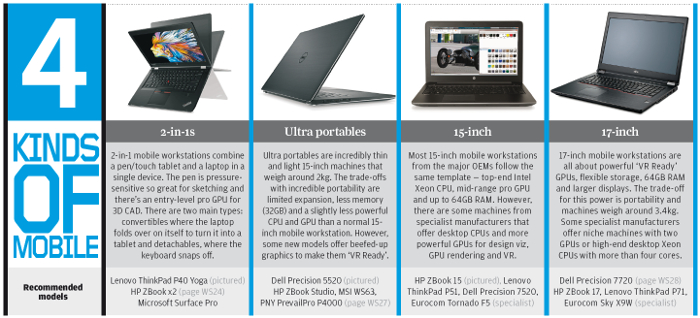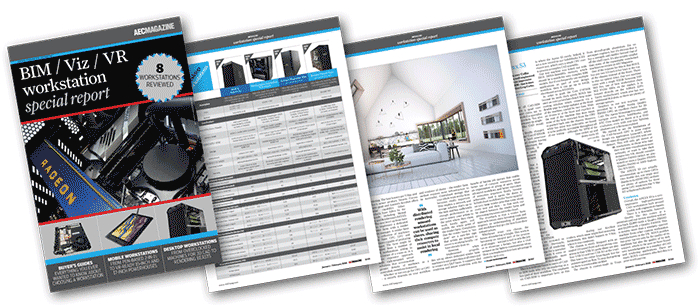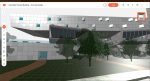Greg Corke gives a rundown of the key things to look out for in a pro 3D laptop
Much of what we covered in the desktop workstation buyer’s guide is also relevant to mobile workstations. However, the mobile workstation chassis is even more important as it needs to be able to withstand knocks. The built-in keyboard, touchpad and display will also be used day in, day out.
Finding the right balance between performance, screen size and portability is the one of the biggest decisions and we outline the different options at the bottom of this page, but here are some other things to consider.
IPS panels are best, as they have more vivid colours and wider viewing angles. Some offer 100% Adobe RGB for greater colour depth. 4K displays are stunning and give amazing detail, but 3D performance can take a hit, as the GPU has to render more pixels. Consider buying a more powerful GPU to compensate.
Mobile Intel Core i7 or Xeon CPUs with four cores are standard, but dual-core CPUs are found in smaller machines. To get more cores for rendering or simulation, you will need a specialist mobile workstation.
For professional 3D graphics, it’s Nvidia Quadro or AMD Radeon Pro. Some mobile workstations also feature switchable graphics, where the machine automatically swaps between Intel integrated and AMD/Nvidia graphics to save power, depending on the application. Sometimes it doesn’t get this right and you could find Intel being used on a 3D-hungry application. GPUs can be manually assigned to applications in the graphics driver but sometimes switchable graphics needs to be disabled in the BIOS.
With powerful components packed into a relatively small space, thermals are an incredibly important consideration. Fan noise can be very distracting and, if the CPU or GPU gets too hot, it can be throttled, which can kill performance. The problem of throttling can also occur when running off battery. In some systems you can prioritise performance over battery life in the BIOS.
Some machines offer a choice of batteries – typically 6 or 9 cells. Generally speaking, the more cells, the longer the battery life, but batteries are also rated by Watt Hours (Wh). Some batteries are wired in, while others can be easily replaced so you can carry a spare. Some offer quick charge, which is great if you need a quick top-up.
Most keyboards are ‘chiclet’ or ‘island’, with flat keys and clear space in between. Keys can be backlit in order to help with typing in the dark. Numeric keypads, located to the right of the main keyboard, can be very useful for precise engineering input and are standard on most 17-inch models but not all 15-inch models.
TrackPads vary greatly in size and surface texture. Everyone has a personal preference; I like a large TrackPad with a smooth finish and buttons that offer small travel and a definite click. Some machines also have a pointstick that sits in the middle of the keyboard.
For security, smart card and fingerprint readers are common in machines from major OEMs, but less so in others.
Three to five USB ports are typical, which should be plenty, but they soon fill up (some VR set-ups need four). Most machines offer a mix of USB Type A (the standard rectangular type) with or without Thunderbolt 3 and USB Type C (the smaller curved type), so you may need adapters.
Some USB ports are ‘always on’, so you can charge a phone when the machine is powered down. RJ45 Gigabit Ethernet is important for moving large files quickly over the network, but some smaller machines need a USB to Ethernet adapter.
HDMi, (Mini) DisplayPort or USB Type C (with an appropriate adapter) can be used to connect to external displays or VR headsets. VGA ports are rarely built in now. Docking stations are extremely useful if you frequently move your machine to and from your desk and want to easily connect to peripherals, network and external displays. Many now use a single USB Type C port rather than a dedicated docking port.
This article is part of an AEC Magazine workstation special report. To read articles and reviews in this report click on the links below.
Desktop Workstation Buyer’s Guide
Essential advice for those looking to buy a workstation for product development
Boxx Apexx S3
The overclocked six core ‘Coffee Lake Core i7 CPU makes this CAD workstation fly
Workstation Specialists WS-1160A
AMD CPU and AMD GPU combine for a powerful workstation for CAD,viz and VR
AMD Radeon Vega GPUs
What does AMD’s Vega GPU architecture bring to CAD, VR, viz and GPU rendering?
Armari Magnetar R80 (Pre Production Unit)
This dual Intel Xeon Gold workstation delivers the goods in single and multi-threaded workflows
Boston Venom EPYC (Pre Production Unit)
Dual 32 core AMD Epyc CPUs make this rendering beast fly, but it’s at the expense of single threaded performance
Wacom MobileStudio Pro 16
Wacom’s legendary pen technology is embedded in a pro 3D tablet
HP ZBook x2 G4 (Pre-Production Unit)
This detachable 2-in-1 combines Wacom pen technology with a Quadro GPU for 3D CAD
PNY PrevailPro P4000
This slimline 15-inch mobile workstation breaks all the rules by putting a powerful ‘VR Ready’ GPU at its heart
Dell Precision 7720
With powerful processors, impressive cooling, good serviceability and excellent build quality, this 17” mobile workstation is hard to beat
Choosing a workstation? It’s not that straightforward
How to future proof your workstation to support new and emerging product development workflows
Rendering beyond the CAD workstation
When rendering work is on the cards, what’s the best way for a firm to get its machines and its workflows up to speed?
If you enjoyed this article, subscribe to AEC Magazine for FREE