By dedicating a high GHz workstation to CAD and a dual Xeon box to rendering, designers can have optimised hardware for both processes. The workflow benefits can be huge, but the package doesn’t come cheap, writes Greg Corke
Ray trace rendering is arguably the most computationally intensive process in any architectural design workflow. It is highly multi-threaded so it absolutely hammers all of a workstation’s CPU cores. It is also extremely scalable, so doubling the number of cores can, in many cases, halve the render time.
Most CAD software is very different in that it is a single-threaded process, so the majority of tasks are performed on one CPU core. This means it thrives on a high-frequency (GHz) CPU. Performance will not increase if you add more CPU cores.
This presents a big challenge when choosing a workstation for both CAD and rendering. The highest frequency CPUs have the least number of cores, while the ones with the most cores tend to have the lowest frequencies.
As a result, architects and engineers must accept that there will always be a trade-off — or must they?
Custom workstation manufacturer BOXX offers an alternative solution by dedicating separate machines to each process. CAD work is done on the BOXX APEXX 2, a high-frequency Intel Core i7 desktop workstation, while the rendering is handled by the BOXX renderPRO 2, a networked, dual Intel Xeon rendering machine with lots of cores.
As both machines work completely independently of each other, it also means that the BOXX APEXX 2 workstation is able to dedicate almost all of its resources to CAD modelling when the BOXX renderPRO 2 is rendering.
In contrast, when a traditional desktop workstation is set to render flat out, it will often become sluggish, making it almost impossible to do any meaningful CAD work.
There are ways to get around this. Users can reduce the number of cores assigned to the rendering task, either by changing processor affinity in Windows Task manager (so specific applications use specific CPU cores) or by applying more granular control of CPU core usage inside the rendering application. But that means renders come back slower.
The BOXX renderPRO 2
The renderPRO 2 has the same footprint as a dual Intel Xeon desktop workstation, such as the BOXX APEXX 4, but it is only about one fifth of the height.
BOXX pitches the machine as a personal rendering solution, designed to sit on a desk or on top of a workstation (although it is too big to sit on top of the APEXX 2). Multiple units can also be stacked on top of each other.
This is all great in theory, but if like me you place a great value on a calm working environment, you are much better off putting this networked machine well away from where you sit.
With two high-end Xeon CPUs running flat out and heavy-duty fans to cool them, the heat and noise the machine gives off, even when idle, is significant.
Our test machine was kitted out with two Intel Xeon E5-2650 v4 CPUs, each of which has 12 cores (24 threads) and a clock speed of 2.2GHz (Turbo to 2.9GHz). On test, with all 48 cores running flat out, these ran at 2.5GHz.
Higher-end CPUs are also available, up to the Intel Xeon E5-2695 v4 (18 cores, 2.1GHz up to 3.3GHz), at a premium.
With 64GB of memory, our test machine could easily store everything we threw at it, but those with more demanding datasets can expand this to a maximum of 256GB.
Storage is courtesy of a single 2.5-inch 240GB SATA SSD. Other capacities are available, up to 1.2TB, and it is also possible to add a second drive. The machine has on-board graphics, so you can plug in a monitor via the VGA port, but most users will likely access the machine remotely.

The BOXX APEXX 2 (model 2402)
The APEXX 2 is a beautifully engineered, solid, compact single-CPU workstation. The machine is built around a quad core Intel Core i7-6700K, which is permanently overclocked to 4.4GHz, making it perfect for frequency-hungry CAD applications.
To keep the machine running at this speed, the CPU is liquid cooled. This not only brings stability to the system, but also helps keep noise to a minimum. With two low-duty fans at the front of the workstation, it is extremely quiet in operation, even under very heavy loads. It is the polar opposite to the renderPRO 2.
The rest of the specifications are also well-matched for high-end CAD and design viz workflows. The Nvidia Quadro M4000 GPU should provide more than enough 3D graphics performance for CAD and BIM software, but users of design viz applications such as 3ds Max may be better served by the more powerful Quadro M5000 or M6000. However, with both of these high-end GPUs set to be replaced by the Quadro P5000 and P6000 in October, it is worth holding out.
For most mainstream workflows, 32GB of DDR4 memory should be plenty. This can be expanded to 64GB if required, but with all four DIMM slots already full, this should be done at time of purchase.
Storage is courtesy of a 512GB Samsung SM951 SSD. With read/write speeds of up to 2,150MB/s and 1,550MB/s respectively, this NVMe PCIe SSD delivers much faster sustained performance than a SATA SSD.
While this shouldn’t make a significant difference to most CAD workflows, you should see a benefit when shifting large datasets around. The tiny M.2 form factor SSD sits flush on the motherboard. For additional storage, there are two front facing 3.5-inch drive bays. One of these is filled with an enterprise-class 4TB Western Digital HDD.
Getting started
Setting up the renderPRO is relatively easy, even for a network novice like me. While the Quick Start guide that comes with the machine seems unnecessarily wordy, BOXX has also produced a useful video to walk you through the process step by step.
It took me around 15 minutes to do the basic setup, plus additional time to configure V-Ray for Revit and 3ds Max (Backburner) for network rendering.
Gigabit Ethernet is recommended for best performance. If your network isn’t up to scratch, you can pick up a decent five-port Gigabit switch for about £15.
The renderPRO plugs into your network via two Ethernet cables: one for standard Gigabit Ethernet while the other goes into the Intelligent Platform Management Interface (IPMI) port, through which the machine communicates with the workstation.
The next step is to install the BOXXView software on your workstation, which comes on a USB stick. The interface looks a little dated, but it’s relatively easy to configure. Once installed, you can set up your renderPRO from the APEXX 2 by remoting in. Alternatively, plug in mouse, keyboard and monitor (via VGA) and control it directly. Once all of this is done, you’re ready to install your rendering software.
Our first port of call was V-Ray for Revit, a brand new rendering tool from the Chaos Group — so new in fact that the software is still in beta and scheduled for launch later this year. V-Ray for Revit includes a new distributed rendering technology called Swarm, which makes it incredibly easy to get set up for network rendering.
Simply install V-Ray for Revit on the APEXX 2 workstation, V-Ray Render Node on the renderPRO, then launch a web browser and log into your Chaos Group user account and assign a license. Next, start the V-Ray Swarm service and away you go.
Render jobs are submitted in exactly the same way as one would submit a local render, but with the click of a button, the job is assigned to render over the network. A simple slider controls the level of resources allocated to the job. For our testing, this was set to 100 percent, so all 48 cores on the renderPRO were used.
Setting up Backburner for network rendering in 3ds Max is much more complicated, requiring mapped drives and the changing of paths to assets. However, this was made a whole lot easier by following the step-by-step BOXX video.
We did encounter one stumbling block, when the Backburner ‘server’ software on the renderPRO could not see the ‘manager’ software on the APEXX 2 workstation. However, changing the server settings to ‘automatic search’ soon resolved this issue.
Performance
We tested with a wide variety of scenes, rendering at different resolutions, qualities and samplers. Scenes were set up on the BOXX APEXX 2 and submitted over the network to the renderPRO. For comparison, we also rendered locally on the APEXX 2.
It came as no surprise that, for relatively short duration renders, the ratio of render time on the APEXX 2 to render time on the renderPRO 2 was quite small. After all, rendering software has to collect all of the assets, transfer them over the network and launch the render engine before it can go to work. This ratio increased with render time, but it didn’t always hit the levels we expected.
Our rule of thumb calculation (GHz multiplied by the number of cores) is usually a pretty good way to gauge relative render performance of desktop workstations. So, we presumed the renderPRO (48 cores, 2.5GHz) would be roughly 3.4 times faster at rendering than the BOXX APEXX 2 (8 cores, 4.4GHz), minus a little adjustment for network time.
While two of our 3ds Max test scenes achieved this ratio with longer duration renders (with scenes set to higher resolutions or higher quality), one only reached 2.15. This was actually our longest render test, a complex atrium with natural lightand multiple interior lights, which took up to 13 hours to complete.
V-Ray for Revit showed an even wider spread of results. The software offers two different image samplers (progressive and bucket), depending on the quality and speed required.
With the progressive image sampler (the default setting for medium and high quality) the ratio ranged from 2.30 (for a six-minute render) to 2.95 (for a 49-minute render). With the bucket image sampler (the default setting for extra high quality), the ratio varied much more dramatically, from 1.37 (for a 13-minute render) to 3.55 (for a 141-minute render).
We were interested to understand why this ratio was so small for scenes with shorter render times. Taking a closer look at the approach scene from Autodesk’s Revit sample project, it appeared (in part, at least) to be down to the way the render tasks were processed on the two machines.
Before we get into details, it’s important to explain how bucket rendering works. A scene is broken down into hundreds of squares (called buckets), each with a set pixel width. Each bucket is assigned to an individual CPU core to render. Once a CPU core has completed its assigned bucket, it moves onto the next until the entire scene is finished.
Some buckets require more processing time than others. For example, a bucket that contains a wall material will render far faster than one with a window, which is subject to light reflection and refraction.
With the renderPRO, rendering was very quick to begin with, as all 48 cores were being used. However, as the render progressed and the number of remaining buckets dropped below 48, this left cores sat idle. In our test, the last couple of buckets happened to be particularly complex and took ages to complete. It meant that for around 40% of the duration of the render, the machine was only using a fraction of its processing resources (2 out of 48 cores).
In contrast, on the APEXX 2 workstation, all eight cores worked flat out for the majority of the render time.
We decided to do some tweaking to try and open the ‘last bucket’ bottleneck experienced with the renderPRO 2. V-Ray for Revit provides control over the size of the buckets, so we halved the bucket size (from 32 to 16 pixels), which quadrupled the number of buckets within the scene, then re-ran the test – our theory being that, with more buckets, the renderPro would use 100 percent of its CPU cores for longer.
This had a huge impact, cutting render time almost in half. Time spent on those last few buckets was observed to be significantly less. Reducing the bucket size again to 8 pixels resulted in a further reduction in render time (see charts below).
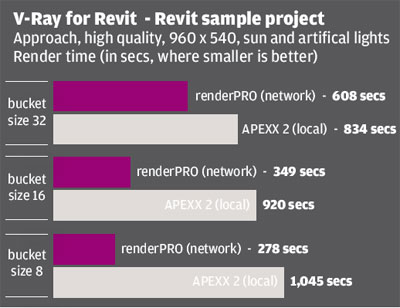
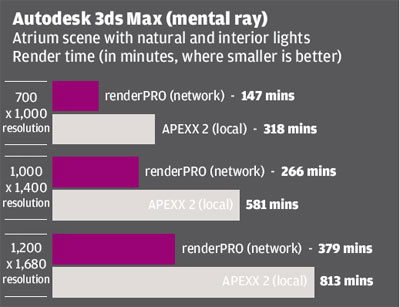
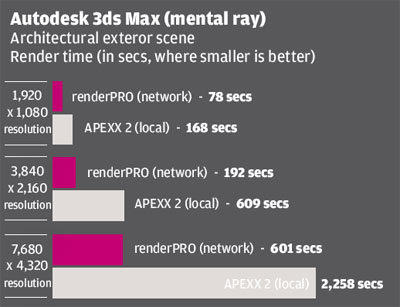
Bucket size might seem like a silver bullet, but it should be noted that each scene will behave differently, at different resolutions. Render times actually increased on BOXX APEXX 2, so some experimentation is recommended.
Conclusion
Dedicating individual machines for CAD work and rendering makes perfect sense if design visualisation forms a critical part of your architectural design workflow. The BOXX APEXX 2 desktop workstation is a hugely impressive machine for high-end CAD and, by off-loading the CPU intensive tasks to the renderPRO, you can ensure almost all of its high-frequency CPU resources remain dedicated to modelling performance. The workflow benefits can be significant. Getting the systems set up is surprisingly easy, which will certainly appeal to small architectural practices with limited in-house IT skills. And, if there are any issues, we found BOXX’s technical support to be really rather good. Questions we had relating to the machines in general, and Backburner with 3ds Max, were answered well. It’s refreshing to be able to talk freely with a tec h support person who understands both the hardware and 3D software and not someone who simply follows a flow chart.
In terms of render times, it is important to set expectation levels accordingly. Depending on your datasets, resolution and settings, you may not get your renders back as quick as expected.
At £8,199 for both machines, BOXX’s rendering solution constitutes a serious investment. That’s around £2,000 more than an equivalent dual CPU workstation with two Intel Xeon E5-2687W v4 CPUs (12 cores, 3.0GHz – 3.5GHz Turbo).
While such a workstation would likely deliver renders quicker, it certainly wouldn’t beat the BOXX APEXX 2 in a CAD race — not just because of the lower frequency CPUs but also due to background rendering
In addition, while the renderPRO 2 is designed to be used by one person, it could easily be shared by small design teams. A dedicated resource is great if you render 24/7, but if your requirements come in peaks and troughs as projects progress, making the renderPRO available to multiple CAD users could be a good way to share resources and cost.-rayfo
While two of our 3ds Max test scenes achieved this ratio with longer duration renders (with scenes set to higher resolutions or higher quality), one only reached 2.15. This was actually our longest render test, a complex atrium with natural lightand multiple interior lights, which took up to 13 hours to complete.
V-Ray for Revit showed an even wider spread of results. The software offers two different image samplers (progressive and bucket), depending on the quality and speed required.
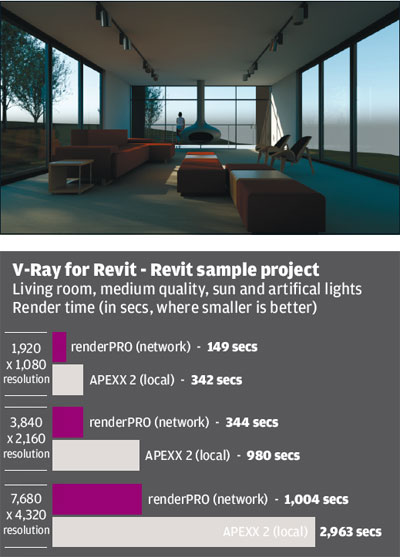
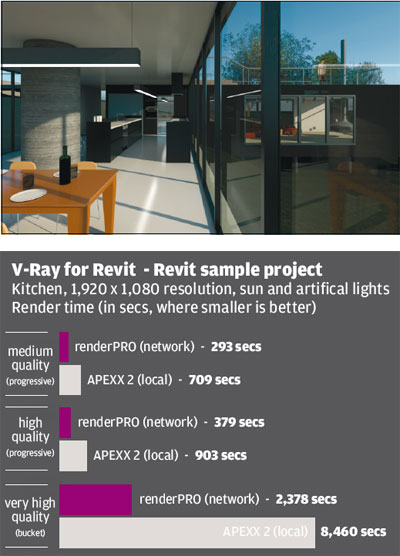
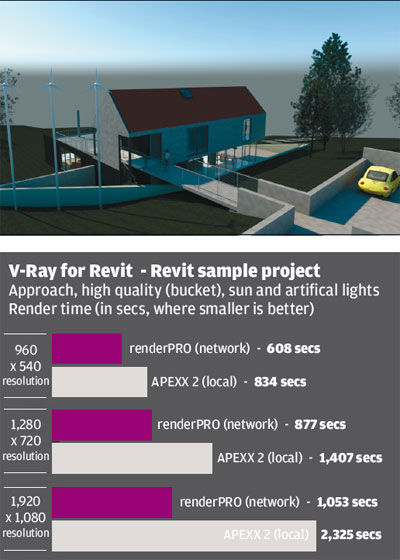
Getting the systems set up is surprisingly easy, which will certainly appeal to small architectural practices with limited in-house IT skills.
And, if there are any issues, we found BOXX’s technical support to be really rather good. Questions we had relating to the machines in general, and Backburner with 3ds Max, were answered well. It’s refreshing to be able to talk freely with a tec h support person who understands both the hardware and 3D software and not someone who simply follows a flow chart.
In terms of render times, it is important to set expectation levels accordingly. Depending on your datasets, resolution and settings, you may not get your renders back as quick as expected.
At £8,199 for both machines, BOXX’s rendering solution constitutes a serious investment. That’s around £2,000 more than an equivalent dual CPU workstation with two Intel Xeon E5-2687W v4 CPUs (12 cores, 3.0GHz – 3.5GHz Turbo).
While such a workstation would likely deliver renders quicker, it certainly wouldn’t beat the BOXX APEXX 2 in a CAD race — not just because of the lower frequency CPUs but also due to background rendering
In addition, while the renderPRO 2 is designed to be used by one person, it could easily be shared by small design teams. A dedicated resource is great if you render 24/7, but if your requirements come in peaks and troughs as projects progress, making the renderPRO available to multiple CAD users could be a good way to share resources and cost.
Specifications
BOXX APEXX 2 (2402)
■ Intel Core i7 6700K CPU (4.4GHz) (4 cores).
■ 32GB (4 x 8GB) DDR4 memory.
■ 512GB Samsung SM951 SSD + 4TB Western Digital Enterprise Class 7,200RPM SATA HDD.
■ Nvidia Quadro M4000 (8GB) GPU.
■ 174mm (w) x 457mm (h) x 513mm (d).
■ Microsoft Windows 7 Professional 64-bit.
■ 3 year warranty (One year of 24×7 phone support and next business day onsite service included).
■ £3,449 (ex VAT). boxx-tech.co.uk.
BOXX RENDERPRO 2
■ 2 x Intel Xeon E5-2650 v4 CPU (2.20GHz up to 2.90GHz) (12 cores).
■ 64GB DDR4 memory.
■ 240GB 2.5-inch SATA SSD.
■ 171mm (w) x 97mm (h) x 508mm (d).
■ Microsoft Windows 7 Professional 64-bit.
■ 3 year warranty (One year of 24×7 phone support and next business day onsite service included).
■ £4,750 (ex VAT). boxx-tech.co.uk.
If you enjoyed this article, subscribe to AEC Magazine for FREE






