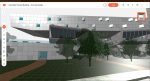From laptop to desktop, virtual to cloud, Greg Corke gives a back to basics guide to choosing workstation hardware for 3D CAD
Quick facts
» CAD loves GHz. Higher = better
» Choose quad core CPUs for CAD
» CPUs with lots of cores for design viz
» Solid State Drives (SSDs) recommended
» Mid-range pro graphics plenty for CAD
» Higher-end GPUs for design viz
The processor (CPU)
CAD software puts big demands on the CPU and is arguably the most important component when choosing a workstation.
Intel CPUs are standard in virtually all workstations — desktop and mobile. Choose between Intel Core or Intel Xeon (both are fine for CAD).
There are two specifications that stand out when choosing a CPU.
GHz is the most important. A high GHz processor will not only make CAD software run faster, but also improve general system performance (operating system and 3D graphics).
The second is CPU cores. All modern CPUs feature multiple processors (called cores). Quad Core CPUs are a good choice for most CAD software. In most cases using a CPU with more cores than this will not give you any additional benefit and it could also mean you have to take a drop in GHz. One exception to this is if you do a lot of design visualisation work. Ray trace renderers can make exceptional use of lots of CPU cores (see box out).
Most CAD software continues to be single threaded i.e. it can only take advantage of one CPU core. There are some exceptions and there is an increasing amount of ‘multi-threaded’ code being built into CAD software but most operations will still only take advantage of 2 or 3 cores.
In Revit, for example, file open and save, progressive display, Point Cloud Data Display and others are all multithreaded. In Graphisoft ArchiCAD, the entire program is multi-threaded so you may get more benefit from a CPU with more cores.
Memory
Workstation memory is essential to load the operating system, applications and datasets.
It is important that you have enough inside your workstation. If you run out, data will need to be moved in and out of disk swap space, which can slow the machine down dramatically.
Adding excess memory won’t give you a performance boost i.e. if you only ever use 16GB, there is no benefit to having 32GB (to find out how much you use at any one time, load up typical applications and datasets, then press CTRL, ALT, DEL and click the performance tab).
Storage (SSDs and HDDs)
There are two main types of drives for storing data: Solid State Drives (SSDs), which have no moving parts and traditional Hard Disk Drives (HDDs) which have mechanical rotating discs.
An SSD is highly recommended to have as your primary drive for operating system and applications. You won’t necessarily open and save CAD files any faster but it will make your machine feel significantly more responsive.
There are two types of SSDs: SATA and NVMe. NVMe SSDs boast much higher read/write speeds and are most beneficial to those working with large continuos datasets, such as those used in video editing and point cloud processing. However, SATA SSDs should be perfectly adequate for most vanilla CAD workflows.
As the price per GB of SSDs is still relatively high, many users choose to use an HDD as a secondary drive for storing the bulk of their CAD data. Most workstations, apart from ultra portable mobile workstations, can hold two or more drives.
Graphics Processing Unit (GPU)
3D CAD software needs a GPU so you can navigate around your 3D model. GPUs can be embedded inside the CPU (think Intel HD Graphics or Iris Pro) but these tend to be fairly low powered. For higher performance GPUs you’ll need a discrete card. T hese are available in desktop and mobile workstations.
A professional GPU (AMD FirePro or Nvidia Quadro) is recommended as the drivers are not only optimised for CAD, but because the GPUs are ‘certified’ for a range of CAD software you should get good support should there be a display issue.
For most CAD software a socalled entry-level or mid-range professional GPU will be fine. You only need a more powerful GPU for design visualisation, Virtual Reality or when using a GPU renderer like Nvidia Iray.
5 Machines for 3D CAD
Ultra mobile workstations
These are a new class of mobile workstation that are incredibly thin and light. They are great for CAD on the go, but still pack a decent punch for 3D design. Most machines in this class feature a 15-inch display.
CPUs range from dual or quad core Intel Core i5, Core i7 or Xeon. Memory is limited to 32GB, which should still be plenty for even the most demanding 3D CAD users. Graphics is liimted to entry-level to midrange professional GPUs and there is support for one or two SSDs (some models offer HDDs as well).
Recommended spec: Intel Xeon E3-1545M v5 (4C) (2.9GHz – 3.8GHz) CPU Nvidia Quadro M1000M GPU, 16GB or 32GB memory, 256GB or 512GB SSD.
Recommended machines: Dell Precision 15 3000 Series, Dell Precision 15 5000 Series, HP ZBook Studio, HP ZBook 15u,,Lenovo ThinkPad P40 Yoga, Lenovo ThinkPad P50s, MSI WS60.

Mobile workstations
Mainstream mobile workstations come in two screen sizes: 15-inch and 17-inch. They are heavier and thicker than the ultra mobile workstation but are generally more powerful.
Quad core CPUs are standard, with some machines offering slightly higher clock speeds (GHz). There are significantly more powerful graphics on offer; the highest performing GPUs available in the 17-inch models. Support for three or four drives is common and up to 64GB of memory is standard.
Recommended spec:Intel Xeon E3-1545M v5 (4C) (2.9GHz – 3.8GHz) CPU Nvidia Quadro M2000M or AMD FirePro W5170M GPU, 16GB or 32GB memory, 256GB or 512GB SSD + 2TB HDD.
Recommended machines:Dell Precision 7000 Series, HP ZBook 15, HP ZBook 17, Fujitsu Celsius H730, Lenovo ThinkPad P50, Lenovo ThinkPad P70, Workstation Specialists WS-M151.

Single CPU desktop workstations
Single processor workstations come in two sizes (Small Form Factor (SFF), which are extremely compact, and Tower). SFF models typically have quad core CPUs and entry to mid-range graphics (perfect for CAD), while towers also offer CPU with more cores (4-18) and higher-end graphics.
Some of the specialist workstation manufacturers are able to ‘overclock’ their CPUs, making them run at speeds up to 4.5GHz. This is great for CAD and something not offered by the likes of Dell and HP.
Recommended spec:Intel Xeon E3-1280 v5 (4C) (3.7GHz – 4.0GHz) or Intel Core i7 6700K (4C) overclocked to 4.4GHz Nvidia Quadro K2200 or AMD FirePro W5000 256GB or 512GB SSD + 2TB HDD.
Recommended machines: Dell Precision Tower 3000 Series, HP Z240, Fujitsu Celsius J550, Lenovo ThinkStation P310, BOXX APEXX 2, Scan 3XS GW-MT10, Workstation Specialists WS-141.

Dual CPU desktop workstations
With support for up to 36 cores, dual processor workstations are not really designed for CAD, rather those that take their design visualisation seriously.
When it comes to ray trace rendering, everything centres on the Intel Xeon E5-2600 series CPUs, but don’t get obsessed with maxing out the cores. The current top-end 18 core Xeon chip only runs at 2.30GHz whereas the clock speed of those with less cores go significantly higher, which is important for general system performance as well as CAD.
Recommended spec:2 x Intel Xeon E5- 2687W v3 (3.1GHz) Nvidia Quadro M4000 or AMD FirePro W7000 512GB NVMe SSD + 2TB HDD.
Recommended machines: Dell Precision Tower 7910, HP Z640, Fujitsu Celsius R940, Lenovo ThinkStation P900, BOXX APEXX 5, Workstation Specialists WS-E2180.

Single CPU desktop workstations
Single processor workstations come in two sizes (Small Form Factor (SFF), which are extremely compact, and Tower). SFF models typically have quad core CPUs and entry to mid-range graphics (perfect for CAD), while towers also offer CPU with more cores (4-18) and higher-end graphics.
Some of the specialist workstation manufacturers are able to ‘overclock’ their CPUs, making them run at speeds up to 4.5GHz. This is great for CAD and something not offered by the likes of Dell and HP.
Recommended spec:Intel Xeon E3-1280 v5 (4C) (3.7GHz – 4.0GHz) or Intel Core i7 6700K (4C) overclocked to 4.4GHz Nvidia Quadro K2200 or AMD FirePro W5000 256GB or 512GB SSD + 2TB HDD.
Recommended machines: Dell Precision Tower 3000 Series, HP Z240, Fujitsu Celsius J550, Lenovo ThinkStation P310, BOXX APEXX 2, Scan 3XS GW-MT10, Workstation Specialists WS-141.

Virtual workstations
Rather than sitting on a desk, virtual workstations are found inside the datacenter. CAD users access these powerful machines using a thin client. Tens of Virtual Workstations can be ‘spawned’ from a single rack-mountable server with multi-core CPUs, GPUs and lots of memory.
Virtual workstations are usually complicated to set up and can be expensive, but offer a number of benefits, from deployment to collaboration. Click here to read our in-depth guide.
Recommended spec:2 x Intel Xeon E5- 2697 + multiple Nvidia GRID or AMD FirePro Multi-GPU or multiple Intel Xeon E3-1200 v4 CPUs (with Intel Iris Pro Graphics P6300) Virtualisation technology: VMware, Citrix, Teradici.
Recommended machines: Dell Precision Rack 7910, Fujitsu Celsius C740, HP DL380z, BOXX XDI V4 / V8, HP Moonshot + variety of graphics servers from Cisco, Lenovo, Gigabyte and many others.
Rent a powerful virtual workstation in the cloud
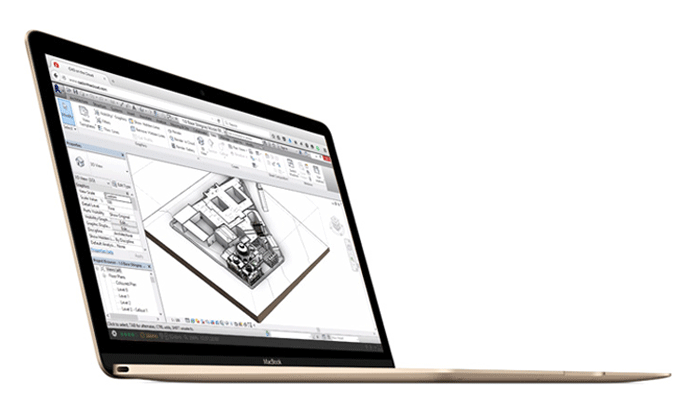
Nowadays, you don’t have to own a powerful personal workstation to run 3D CAD software. Using the flexibility of the cloud, it is now possible to ‘rent’ a virtual workstation and pay for only the hours you use.
This ‘rental’ model has been championed by Frame, whose pay as you go service starts from as little as $19 per month.
As all the processing is done in the cloud and only pixels are sent over the Internet, you do not need a powerful workstation on your desk. This means you can run CAD on tablet, laptop or PC through a standard HTML 5 browser, from anywhere with a low-latency, high-bandwidth internet connection.
With Frame’s rental model, you only pay for the hours you use and the capabilities of the virtual workstation (think CPU cores, GPU, memory and storage). This payper- use model gives flexibility if you only want to use the service occasionally (working from home a t the weekend or from a client’s office) or want to ramp up the spec when workflows get more hardware hungry (e.g. when rendering).
Furthermore Frame was recently certified by Autodesk to run Revit and other CAD apps.
Frame is not the only company offering virtual workstations in the cloud.
TryBIM is a new trial service from Belgian firm Cloudalize that allows AEC firms to test-drive the company’s cloud computing platform GDaaS (GPU Desktop-as-a- Service).
The service combines virtual desktops powered by Nvidia GRID GPUs and a Revit cloud server, all pre-installed and pre-configured for the user.
OpenBoundaries offers a “Project Platform as a Service” while graphics virtualisation specialist IMSCAD will be launching a cloud service later this year where firms can pay for virtualised applications, per user, per month
Workstations for rendering
Ray trace rendering software that is used to produce stunning photorealistic stills and animations thrives on CPU cores so your choice of CPU should be different than if you were just choosing one for CAD.
With ray trace rendering tools such as those found inside CAD applications like Revit and specialist viz software like 3ds Max Design, the more CPU cores you have, the faster the render. As a rule of thumb, doubling the number of cores halves the rendering time.
GHz still plays an important role. To get a rough idea of comparative performance, multiply the GHz by the number of cores. However, when choosing a CPU, don’t forget a high GHz processor is still important for general performance so find a good balance i.e. do not choose a CPU with lots of cores but a very low GHz.
This article is part of an AEC Magazine Special Report into the Future of Building Design, which takes a holistic view of the technologies and processes, which are set to change and enhance the AEC industry in the coming years — from concept design all the way to construction.
Click to read the other articles that make up the report.
1) Introduction New technologies are empowering architectural firms to improve quality, capabilities and process.
2) Conceptual design There are a whole host of digital tools for early stage design experimentation.
3) Rapid site design The rapid capture of site topology is being aided by new technologies.
4) Benefits of 3D design Evolution, not revolution when making the move to 3D CAD.
5) Moving to model-based design How to get from 2D to 3D, how to roll out training and how to overcome common issues encountered along the way.
6) Design viz Advanced new rendering technologies are opening the door to design realism in architectural workflow.
7) Design, analysis and optimisation Once you have a 3D CAD model, optimse your design for daylighting, energy performance and much more.
8) Collaboration and model checking How to share models with clients, contractors and construction firms and test the quality of your model.
9) Workstations What to look out for when choosing a workstation for 3D CAD.
10) Virtual Reality New technologies are now available to support powerful new design workflows.
11) 3D printing Architects are 3D printing architectural models with impressive results.
12) Fabrication As building time gets compressed what will revolutionise fabrication and construction time?
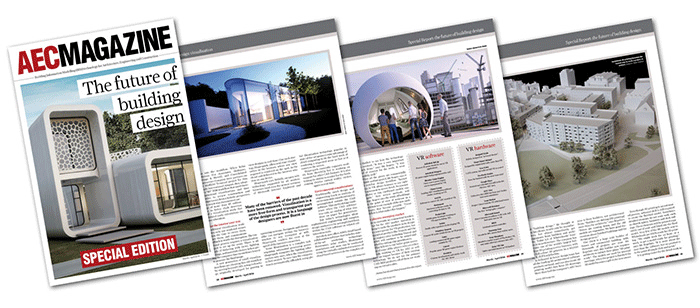
If you enjoyed this article, subscribe to AEC Magazine for FREE