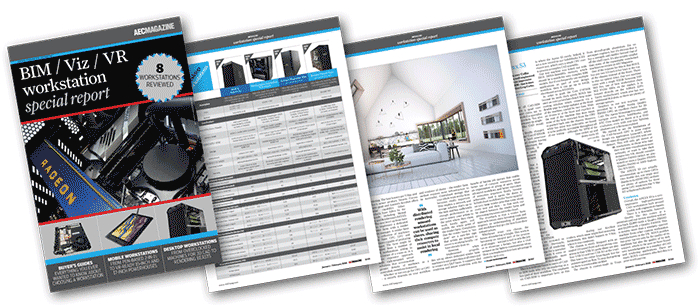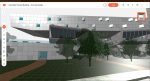HP’s new detachable 2-in-1 combines Wacom-grade digital pen technology with a Quadro GPU optimised for 3D CAD to deliver a new type of mobile workstation.
HP’s workstation division has gone into overdrive recently, introducing several new types of machines like the HP Z2 Mini and the HP Z VR Backpack. None of the major workstation OEMs can compete when it comes to HP’s sheer breadth of products.
The HP ZBook x2 is another workstation first, a 2-in-1 mobile workstation with a detachable keyboard that can be used in laptop or tablet mode with touch or Wacom pen input to match different workflows.
It’s destined to compete with the Microsoft Surface Pro, except HP is aiming higher. With up to 32GB RAM the ZBook x2 can handle significantly more complex datasets. And with an Nvidia Quadro M620 GPU, it boasts up to 73% more 3D performance than the integrated Intel graphics you get in Microsoft’s detachable 2-in-1. Futhermore, as the 14-inch ZBook x2 is a fully-fledged Quadro-based workstation it will also be optimised and certified for the major 3D CAD applications.
So who would benefit from a machine like this? Digital artists, of course, but for product development, it’s designers who might start their creative process with a sketch, then develop their design in 3D without having to change devices. And unlike a desktop tablet like the Wacom Cintiq, which you attach to a workstation, you can take the ZBook x2 anywhere you like.
Product specifications
■ Intel Core i7-7600U 2.8GHz, 3.9GHz Turbo) (2 cores, 4 threads)
■ 32GB (2 x 16GB) DDR4 2,133MHz
■ Nvidia Quadro M620 (2GB) (385.94 driver)
■ 1TB HP Z Turbo Drive G2 NVMe SSD
■ 14-inch UHD (3,840 x 2,160) HP DreamColor. 10-bit, anti-glare & touch
■ 365 x 227 x 20mm / 2.17kg (tablet) 365 x 227 x 15mm / 1.65 kg
■ Microsoft Windows 10 Pro
■ 1 year limited warranty
CPU benchmarks (single threaded) Seconds (smaller is better)
■ SolidWorks 2015 IGES export (single threaded): 112
CPU benchmarks (single threaded) Seconds (smaller is better)
■ Luxion KeyShot 6.1 render test (multi threaded): 1603
■ V-Ray render benchmark (CPU) (multi threaded): 340
GPU compute benchmark Seconds (smaller is better)
■ V-Ray render benchmark (GPU): 390
3D graphics benchmarks (3D CAD) Score (bigger is better)
■ SPECapc for SolidWorks 2015 (shaded + edges): N/A
■ SPECapc for SolidWorks 2015 (RealView + shadows): N/A
■ SPECapc for SolidWorks (RealView + shadows + AO): N/A
■ SPECapc for PTC Creo 3.0 (shaded + edges): 2.47 (test run at 4K)
■ SPECapc for PTC Creo 3.0 (reflection): 2.00 (test run at 4K)
3D graphics benchmarks (design viz) Frames Per Second (FPS) (bigger is better)
■ LumenRT (hotel model) (FPS): 2 (test run at 4K)
■ LumenRT (roundabout model): 1 (test run at 4K)
■ Autodesk LIVE (Villa Enhanced model): 6 (test run at 4K)
■ Autodesk VRED Professional (AA off): 3 (test run at 4K)
■ Autodesk VRED Professional (AA medium): 1 (test run at 4K)
■ Autodesk VRED Professional (AA ultra high ): out of memory
3D graphics benchmarks (VR) Frames Per Second (FPS) (bigger is better)
■ VR Mark (Orange): 34.69 (VR resolution)
■ VR Mark (Blue): 6.05 (VR resolution
■ VR Mark (Cyan): 18.46 (VR resolution)
The detachable 2-in-1
HP has done an excellent job of engineering this dual-purpose device. Everything is contained within the high quality machined aluminium and die-cast magnesium body – CPU, GPU, memory, storage and kickstand. The detachable keyboard is just a keyboard but also includes a smart card reader that doubles as a holder for the digital pen.
The metal kickstand plays a very important role in both laptop and tablet mode. It’s rigid enough to allow you to position the screen at pretty much any angle and can go right down to around 15 degrees, which is perfect for sketching. It can also help you move seamlessly between Windows 10 tablet and desktop modes, simply by opening or closing it shut.
In laptop mode, the backlit keyboard can either be laid completely flat or at a slight incline for a more natural typing position. Even though this puts a strain in the middle of the keyboard, its stiffened anodised aluminium body means there is virtually no give when typing. It’s essentially the same keyboard used on the HP ZBook Studio, which is excellent but unfortunately has no numeric keypad.
https://aecmag.com/administrator/index.php?option=com_content&view=article&layout=edit&id=1502#
It’s just about possible to use the ZBook x2 on your lap but it’s a bit of a balancing act to make sure the kickstand doesn’t slide off the back of your knees. This also presents a bit of a challenge on fold out tables on aeroplanes and trains.
The keyboard has a built-in watch-sized battery and is Bluetooth enabled so it doesn’t have to be attached to the tablet in order to type or use the trackpad. It snaps onto the tablet easily and securely thanks to an array of magnets. It automatically charges when attached, but can also be powered through its micro USB port.
At 14.6mm in height, the tablet is considerably thicker than an Apple iPad Pro (6.9mm), Microsoft Surface Pro (8.5mm), but thinner than the Lenovo ThinkPad P40 Yoga workstation convertible (19.9mm). It’s easy enough to grip, but at 1.65kg is a bit heavy in the hand and feels much more comfortable when rested on your knee.

The mighty pen
A workstation with pen input is completely new territory for HP, so rather than reinventing the wheel it has adapted Wacom’s incredibly well-respected EMR (electromagnetic resonance) pen technology. There is no need for a battery or Bluetooth pairing; it simply draws power through contact with the screen or by hovering just above.
The pen is designed by HP. It has a 1.6mm standard tip (plus optional felt pen tips), a customisable side button and an eraser on the end. There are 4,096 levels of sensitivity and tilt detection, but it doesn’t use the very latest Wacom technology. There’s no third button like there is with the Pro Pen 3D we tested with the Wacom MobileStudio, which also boasts more (8,196) levels of sensitivity.
I’ll put my hands up here and admit that I am no digital artist so do not know if those extra levels would make any difference.
I do have an opinion on using pen input for 3D CAD, however, and I’d personally rather use a keyboard and mouse or SpaceMouse. However, I know designers that rave about 3D CAD on Wacom, so the lack of third button, which can be used for tumbling models, could be missed. HP has not only inherited Wacom hardware. It’s also adapted the software which allows you to completely customise the device for things like pressure sensitivity, tip feel, etc.
The side button is programmable but to really boost productivity you need to get to grips with the HP Quick Keys, two vertical columns of customisable keys which are set on either side of the display.
Using the built in HP software, you can program them to do a variety of tasks that you might normally do with a keyboard and mouse. This could be general operations like opening Windows explorer, turning touch on and off or snapping windows left or right. Alternatively, use them instead of keyboard modifiers (CTRL, alt, shift etc), or right click or middle click on a mouse.
The real power of the HP Quick Keys comes into play when programming them with application shortcuts. The software comes pre-configured for Photoshop but you can customise for any application. In Autodesk SketchBook, for example, we simply punched in the appropriate keyboard shortcuts and were then able to change brush size instantly without having to go through the UI.
Each set of Quick Keys has a mode select button, which allows you to toggle between three different modes represented by three small blue lights. This could be used to support different workflows, such as sketching or modelling, in a similar way that 3Dconnexion does with its excellent SpaceMouse software.
There are lots of combinations to play with, so it will obviously take some time for it to become intuitive. Once you’ve set up the system exactly how you like it, you can save out the preferences as a wacomprefs file.
In use, we found the pen to be very responsive, well balanced and comfortable to hold. There’s a really nice feel when sketching on the chemically treated screen, which has a matt finish. This gives it a bit of friction to make it feel more like paper and also cuts down on unwanted reflections. There’s a sizeable bevel around the edge that is not only needed for the Quick Buttons but allows you to draw right up to the edges without your hand slipping off the screen.
The 14-inch display itself is superb. The Dreamcolor IPS panel features 100% of the Adobe colour gamut, which is great for colour-critical workflows. There also the option of a cheaper standard IPS panel.
With 4K (3,840 x 2,160) resolution on a 14-inch panel, Windows recommends scaling everything up to 300%, otherwise menus and toolbars will be way too small to see. This can present a few challenges if using older software that is not optimised for 4K as dialogue boxes and menus don’t always display well.
The mobile workstation
One of the big selling points of the HP ZBook x2 is that it is also a fully-fledged 3D mobile workstation.
The defining workstation component is the Nvidia Quadro M620, the exact same GPU found in the desktop HP Z2 Mini. It’s great for entry-level 3D CAD at FHD (1,920 x 1,080) resolution but it doesn’t have enough power to sustain the same levels of 3D performance on a 4K display. In SolidWorks and PTC Creo, for example, 3D performance dropped quite dramatically. While this should not be taken as gospel (this is a pre-production machine, after all) we did experience a similar slow down when we tested the HP Z2 Mini.
There are workarounds for this, such as lowering the resolution to reduce the load on the GPU. However, unlike the PNY PrevailPro P4000 where all the icons and toolbars remained crisp at FHD, trying the same on the HP ZBook x2 made the display look a bit blurred.
The big question that designers need to ask is how much 3D performance do you really need? In practice, we found the HP ZBook x2 able to comfortably handle small and medium assemblies when they were displayed in shaded with edges mode. If you’re at the early stages of design, moving between sketching and 3D CAD, the HP ZBook x2 should be plenty fast enough. Just don’t expect to be able to smoothly manipulate huge 3D CAD models with realistic lights, reflections and materials. The same goes for real time game engine viz. If your workflow is that demanding, then you will likely need a more powerful 3D workstation — desktop or mobile — to use downstream.
Instead of investing in a companion machine, one possible alternative would be to use an external Quadro GPU solution over Thunderbolt 3. You could theoretically plug in up an eGPU box with an Nvidia Quadro P4000 or above and turn your HP ZBook x2 into a powerful 3D machine capable of supporting real time viz, GPU rendering or even VR.
With built-in HDMi and two USB 3.1 Type C Thunderbolt 3 ports, you can also hook up the ZBook x2 to multiple displays with the appropriate adapters. There’s a solitary USB 3.0 for older peripherals, but no Ethernet port. This can be solved with a USB to Ethernet adapter or the optional HP ZBook 150W Thunderbolt 3 Dock.
Our test machine came with a ‘Kaby Lake’ Intel Core i7-7600U (2.8GHz, 3.9GHz Turbo). Performance was good in our single threaded SolidWorks IGES export but the dual core CPU showed its limitations in KeyShot and V-Ray taking considerably longer to render our test scenes than a standard quad core mobile or desktop workstation.
There are also some other CPU options including the quad core Intel Core i7-8650U (1.9GHz, 4.2GHz Turbo). Other specs include 32GB of DDR4-2133 non-ECC SDRAM, double that of the Microsoft Surface Pro, and a 1TB HP Z Turbo Drive G2.
With a powerful CPU and GPU, the HP Zbook x2 features a custom dual fan cooling system that draws cool air from the side and pushes it out at the top of the device away from the user. Fan noise was acceptable even under very heavy load.
HP reckons you can get 10 hours out of the 4-cell (70 WHr) HP Long Life Battery. It lasted a solid 2 hours 56mins in the demanding PCMark OpenCL media test. In more balanced workflows we expect it to run out of juice somewhere in between. With HP Fast Charge Technology, HP reckons you can charge the battery from O% to 50% in 30 mins.
To give it some enterprise credentials, the machine includes a fingerprint reader on the side and a front IR camera for face authentication with Windows Hello. There’s also an 8MP ‘world facing’ camera and Intel Dual Band Wireless.
Overall, the HP ZBook x2 is an impressive, exceptionally well-built mobile workstation that bridges the gap between concept sketching and design development in 3D CAD. Having portability at the early stages of design can be extremely useful when seeking feedback from clients and colleagues alike.
The elephant in the room is the price. Our test machine came in at a colossal £3,740 + VAT, although this is a fully loaded spec. However, if it means you can use one machine where previously you needed two — and streamline your product development workflow at the same time — then this could be a price worth paying.
Price £3,740 + VAT











This article is part of an AEC Magazine workstation special report. To read articles and reviews in this report click on the links below.
Desktop Workstation Buyer’s Guide
Essential advice for those looking to buy a workstation for product development
Boxx Apexx S3
The overclocked six core ‘Coffee Lake Core i7 CPU makes this CAD workstation fly
Workstation Specialists WS-1160A
AMD CPU and AMD GPU combine for a powerful workstation for CAD,viz and VR
AMD Radeon Vega GPUs
What does AMD’s Vega GPU architecture bring to CAD, VR, viz and GPU rendering?
Armari Magnetar R80 (Pre Production Unit)
This dual Intel Xeon Gold workstation delivers the goods in single and multi-threaded workflows
Boston Venom EPYC (Pre Production Unit)
Dual 32 core AMD Epyc CPUs make this rendering beast fly, but it’s at the expense of single threaded performance
Mobile workstation buyer’s guide
A rundown of the things to look out when buying a professional 3D laptop
Wacom MobileStudio Pro 16
Wacom’s legendary pen technology is embedded in a pro 3D tablet
PNY PrevailPro P4000
This slimline 15-inch mobile workstation breaks all the rules by putting a powerful ‘VR Ready’ GPU at its heart
Dell Precision 7720
With powerful processors, impressive cooling, good serviceability and excellent build quality, this 17” mobile workstation is hard to beat
Choosing a workstation? It’s not that straightforward
How to future proof your workstation to support new and emerging product development workflows
Rendering beyond the CAD workstation
When rendering work is on the cards, what’s the best way for a firm to get its machines and its workflows up to speed?
If you enjoyed this article, subscribe to AEC Magazine for FREE