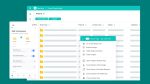Greg Corke finally treats his dusty old desktop to a Solid State Drive makeover
Three years may be the magic number as far as workstation upgrades go but, in these challenging times, some companies are stretching things out. Indeed, my trusty desktop just turned four a few months back.
Like most ageing machines mine has had a pretty hard life. I try to keep it lean, avoiding unnecessary bloatware, and tuning it regularly, but unfortunately my job dictates that software tools come and go with unnerving frequency, leaving a trail of DLLs in their wake. Much of the time it runs like a dog.
The most frustrating thing is when booting up. It takes 75 seconds to reach the Windows log in screen and then, significantly, another 160 to load the startup programs. And nothing that pops up in that Windows taskbar is a luxury. They are all critical tools (anti-virus, backup, dropbox, Spotify, iTunes — OK, so maybe not all of them)
During this time I may as well forget about doing anything productive with my machine. Launching Firefox or Outlook simply compounds the problem as the head on my trusty Hard Disk Drive (HDD) jumps from sector to sector doing everything (and nothing) at once.
It is hugely frustrating when you are in a hurry, so a lot of the time I end up leaving my machine in sleep mode. There are many reasons why this is a bad idea, not least wasting power needlessly.
Even when the machine has settled into its stride, day to day processes can become a bind. I have become close personal friends with the ‘Windows is busy’ icon. Hours of my life are wasted waiting on apps to start, documents to load, even just plain copying and pasting.
Solid state drives: four of the best for CAD & BIM
PNY Prevail 5K
PNY’s professionally focused Prevail family is all about reliability and endurance, and PNY places a big emphasis on the number of “Program and Erase” cycles drives can do before they wear out. Most consumer SSDs are rated from 1K to 3K cycles, while enterprise SSDs go from 5K to 10K.
The new Prevail 5K is specifically designed for heavy workstation workloads and is backed up with a 5-year warranty.
An extra £40 will get you a 240GB Prevail Elite, which is rated at 10K. This is likely to interest those who work with particularly disk intensive CAE or rendering workflows as it helps ensure the drive doesn’t slow down from flash cells wearing out.
SanDisk Extreme II

Like most SSDs, the Extreme II relies on MLC flash memory to achieve its low price/GB, but it also has a trick up its sleeve with something called nCache. This is based on faster SLC memory and is specifically designed to boost write speeds.
The drive uses 1GB of nCache to accumulate small writes at high speed before flushing to MLC. nCache is optimised for the small files used by Windows, so should improve overall system performance rather than speed when writing large CAD files. But that’s not to say it doesn’t save CAD data incredibly quickly.
The Extreme II SSD is also focused on endurance and qualified to deliver 80 terabytes written (TBW) over its lifetime.
Samsung SSD 840 Pro

The Samsung 840 Pro SSD may be over a year old, but it still impresses with its exceptional random and sustained read / write performance. As the name suggests it is specifically focused on professional users, with CAD very much in sights.
Samsung claims the 840 Pro SSD will maintain its high performance over the entire life of the drive, even when it’s more than half full. And the South Korean manufacturer predicts that if writing 43GB/day, which it describes as a typical use scenario for heavy 3D CAD, the SSD 840 Pro would last over 100 years. The warranty doesn’t stretch quite that far, but there’s a solid five years for piece of mind
Samsung SSD 840 Evo

This latest addition to the Samsung 840 SSD range stands out for its high capacities, which go up to an impressive 1TB. But as it’s essentially a high-performance consumer SSD, we probably wouldn’t recommend it as a system drive unless you’re on a particularly tight budget.
Instead, we see it as an ideal replacement for a slower HDD in a traditional SSD / HDD setup, for those that want to load and save huge CAD datasets at lightning quick speeds.
Here a 500GB, 750GB or 1TB 840 EVO could be used for data, while a more professionally-focused 120GB or 250GB SSD does the more demanding read / write work for OS and applications.
| PNY Prevail 5K | SanDisk Extreme II | Samsung SSD 840 Pro | Samsung SSD 840 Evo | |
|---|---|---|---|---|
| Price | £179 (£0.75 per GB) | £137 (£0.57 per GB) | £149 (£0.58 per GB) | £333 (£0.44 per GB) |
| Capacity | 240GB (also available in 120GB and 480GB) | 240GB (also available in 120GB and 480GB) | 256GB (also available in 128GB and 512GB) | 750GB (also available in 120GB, 250GB, 500GB and 1TB) |
| Warranty | 5 year limited | 5 year limited | 5 year limited | 3 year limited |
| Website | pny-europe.com/ssd | sandisk.com/ssd | samsung.com/ssd | samsung.com/ssd |
| Benchmark (AS SSD) | ||||
| Sequential read / write (MB/sec) (bigger is better) | 508 / 306 | 515 / 473 | 510 / 486 | 502 / 484 |
| 4k random read / write (MB/sec) (bigger is better) | 21 / 82 | 30 / 90 | 33 / 111 | 40 / 117 |
| 4K-64Thrd random read / write (MB/sec) (bigger is better) | 209 / 240 | 352 / 279 | 373 / 324 | 377 / 325 |
| Access time read / write (ms) (smaller is better) | 0.129 / 0.256 | 0.043 / 0.042 | 0.047 / 0.030 | 0.041 / 0.029 |
In years gone by my prescribed course of action would be to flatten the machine and re-install everything from scratch: Windows, apps and utilities. And this certainly does some good.
But I wanted to see what would happen if I simply migrated the contents of my HDD to a Solid State Drive (SSD), a 256GB Samsung SSD 840 Pro to be exact.
Regular readers of AEC Magazine will have seen our HDD / SSD comparisons. But these have always been on virgin machines before the dreaded software rot has set in. How would an SSD cope with a four-year old mess of a Windows 7 OS? I am pleased to report the result has been nothing short of incredible.
My machine now boots in 50 seconds but, most importantly, all the startup programs have loaded by the time the stopwatch reaches 75secs. Even during these 25 seconds I can open Outlook and it is done in a few seconds. If I wait until startup is complete, launching iTunes and Firefox is pretty much instant. Even heavyweight CAD tools load in less than 10 seconds.
But best of all the machine feels so much more responsive. Double click a folder and it opens instantly. Copy some files (even gigabytes of data) and it is done in a flash.
I no longer have to plan my actions with military precision. I can open multiple applications and save huge CAD models all at the same time, and my workstation just takes everything in its stride. Doing something similar with my old HDD would have rendered my machine unusable for a good five minutes, leaving me sat twiddling my thumbs.
For fear of sounding like a technology evangelist, an SSD is probably the best workstation upgrade you can make. It really can transform your machine, even one with years of DLL rot. It means less waiting, less frustration, and a much more fluid environment for design. And with decent 120GB drives now available for well under £100 it does not have to cost a lot.
Choosing an SSD
There are two main things to consider when choosing a drive: performance and endurance.
Performance is important, and you should take into account both sustained and random read / write speeds, but do not get too distracted by small percentage leads as you probably will not notice much difference between most so-called ‘performance’ SSDs. Unfortunately the bottleneck in many drives is the PCI Express 3.0 interface, which tops out at 6 Gbit/s (600MB/s). Do pay attention to lower capacity drives which typically offer significantly lower write speeds.
Endurance is exceedingly important for CAD as you need to feel confident that you will get full performance over the lifetime of your drive, and that your data is safe.
Unfortunately, endurance is very hard to quantify, made harder by the fact that there is no industry standard way to measure it. Drives are often rated in terms of Terabyte Written (TBW) or Program and Erase cycles. The two can be linked by the Write Amplication Factor (WAF).
Do take comfort in the five-year warranty offered on most professional SSDs, as these are not typically available on mainstream consumer drives.
Migrate in minutes
Migrating from HDD to SSD is not quite as simple as you might expect. With a straight ‘clone’ drives might not properly align, which will result in reduced performance and increased wear. Aligning your drive can be a daunting task so the easiest way is to use a dedicated migration tool that does everything for you. Such tools can be particularly useful when moving to a SSD of lower capacity.
The clue is in the name with Paragon Migrate OS to SSD 3.0 ($19.99), a Wizard-based tool for Windows that takes the pain out of migration. The software is easy to use and handles the entire migration in just a few clicks.
Specific folders can be omitted so everything fits when migrating to smaller-capacity drives and it automatically aligns copied system partitions.
Samsung SSDs come with free Data Migration Software. The Wizard-based tool automatically aligns the partition but specific folders cannot be excluded. Instead file types, such as AVIs and MP3s, can be filtered out. Manual file management prior to migration is recommended as file filtering does not extend to CAD files.
Other cloning options include Norton Ghost, Acronis True Image HD or EaseUS Todo Backup. Be sure to check out SSDupgrade kits that often include migration tools and conversion hardware. Alternatively, start from scratch with a fresh Windows install which properly aligns the SSD.
If you enjoyed this article, subscribe to AEC Magazine for FREE