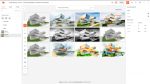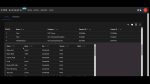Greg Corke breaks down the desktop workstation, and explores what key components mean for Architecture, Engineering and Construction (AEC) workflows
Processor (CPU)
Always aim for a CPU with a high turbo or boost frequency (GHz). This is important for the performance of the system and of the applications, as many operations are single threaded or lightly threaded. i.e. they use only one CPU core or a handful of cores. Highly multi-threaded operations can take good advantage of multiple CPU cores. Ray trace rendering is the best example, as performance scales very well.
Simulation software also tends to be multi-threaded, especially Computational Fluid Dynamics (CFD). With Finite Element Analysis (FEA) there can sometimes be diminishing returns as you use more cores, and performance can even go down. It is sometimes possible to run multiple simulations in parallel on a single machine, providing you have sufficient memory and memory bandwidth, storage bandwidth and software licences.
CPUs that have lots of cores typically run at lower frequencies, so it’s important to strike a balance. In saying that, the new AMD Ryzen Threadripper 7000 Series processors are bucking that trend. Another strategy is to optimise your workstation for modelling workflows and send your multi-threaded calcs to a server or the cloud.
Intel used to dominate the workstation CPU market, but this has changed. For high end multi-threaded workflows, AMD Ryzen Threadripper or AMD Ryzen Threadripper Pro processors have a clear lead over the Intel Xeon W-Series. However, mainstream Intel Core processors still have the edge over AMD Ryzen in single threaded or lightly threaded workflows, such as CAD and BIM.
Graphics (GPU)
The professional 3D graphics card or graphics processing unit (GPU) is one of the key components that defines a professional 3D workstation. Pro GPUs come with pro graphics drivers, which are specifically designed to work with professional 3D software (especially CAD and BIM software). Pro GPUs are often given an official stamp of approval for individual applications through a process called ‘certification’, which comes with the promise of full support from the software developer.
Pro graphics drivers can mean better performance, better stability and access to specific features, such as RealView in Solidworks, and Order Independent Transparency (OIT) in several 3D CAD applications. If there are any display or stability issues in your CAD or BIM software, they are more likely to be fixed in a subsequent driver release.
Modern GPUs comprise different types of processor cores. Many have hardware ray tracing built in, which is essential for modern visualisation software, for offline rendering and to bring ray tracing effects into viewport. Meanwhile, AI cores can be used to ‘denoise’ renders, or to boost 3D performance in real time applications.
Nvidia has the lion’s share of the add-in GPU market with its Nvidia RTX family and older Quadro GPUs. AMD Radeon Pro also plays an important role, especially in terms of price/ performance. Intel is also looking to get in on the action with Arc Pro, which launched last year. Some Intel and AMD CPUs include integrated graphics, but these are currently mainly for entry-level mobile workstations.
Professional GPUs are facing increased competition from their consumer counterparts — Nvidia GeForce, AMD Radeon, and Intel Arc. Some of the major workstation OEMs now offer consumer GPUs in their workstations.
High-end professional GPUs tend to feature more memory than high-end consumer GPUs, which is a big consideration. However, they can easily compete on raw processing power.
For CAD and BIM workflows we recommend sub-£500 entry-level to mid-range pro GPUs with 8 GB or more, but when you get into the high end, an area where you need more 3D performance for real-time visualisation, offline rendering or virtual reality (VR), the difference in price is greater and pro graphics cards are often a harder sell for those on a budget, especially for applications that support multiple GPUs. Nvidia even has a GeForce ‘Studio’ driver for applications including Enscape, Unreal Engine and V-Ray.
GPUs are not just for 3D graphics or rendering. They can also be used to solve other parallel processing tasks such as simulation and reality modelling. Some simulation software requires good double precision performance, which is available in specialist GPUs like the Nvidia A800.
Memory (RAM)
It’s important that your workstation has enough system memory. If is becomes full, performance can significantly slow down as your workstation has to page data to your Solid State Drive (SSD). Every application you load up uses up memory, so you will need to be able to cover all the applications and datasets you typically have open at the same time — think CAD, visualisation, data management, simulation, email client, web browser, and others.
32 GB is a good starting point for CAD-centric workflows, with 64 GB or more recommended for more demanding workflows such as visualisation, simulation and reality modelling.
Memory bandwidth is important, but only to certain workflows. It is governed by the frequency of the memory and the number of memory channels supported by the workstation platform. Mainstream processors like Intel Core and AMD Ryzen generally support dual channel memory, which is fine for CAD, while Intel Xeon W-Series and AMD Ryzen Threadripper (Pro) processors offer 4 or 8 channel memory, which can benefit memory intensive applications like simulation. In order to benefit from the full memory bandwidth, the number of memory modules should match the number of memory channels.
Don’t forget that memory requirements will always change over time. Your datasets will get bigger and the memory footprint of your operating system and applications will increase with new releases. With this in mind, it’s good to buy a workstation with spare memory slots for easier upgrades, though this needs to be balanced against memory bandwidth. ECC memory can protect against crashes, which becomes important for lengthy calculations, as you can lose hours of work.
Storage
M.2 NVMe Solid State Drives (SSDs) have quickly become the standard in workstations. Now you must choose between PCIe Gen 5.0 SSDs and PCIe Gen 4.0 SSDs. With PCIe Gen 5.0, sequential read/write speeds are superior. Those working with very large datasets, such as point cloud, simulation or video editing, should benefit most.
The cost of NVMe SSDs has come down a lot and it’s now feasible to cover all your workstation storage requirements with one or more SSDs. Most tower workstations support multiple SSDs directly on the motherboard. Some workstations provide front-accessible SSDs, while others offer add-in boards that support multiple SSDs. For the fastest performance or protection against data loss, multiple SSDs can be configured in various RAID arrays. For example, RAID 0 (striped, for performance) or RAID 1 (mirrored, for redundancy so, if one drive fails, your data is safe).
SSD endurance is another important consideration, particularly if your workflows involve writing huge amounts of data. Simulation and point cloud processing, for example, can produce huge temporary files. Endurance is often defined by TBW or terabytes written, the total amount of data that could be written to the SSD during its life span.
Hard Disk Drives (HDDs) still continue to offer the best price per GB, but should absolutely not be used as a primary drive for operating system and applications. They are good for secondary storage, however, and do not impact load / save times of CAD models that much. However, if you need to process large point cloud or simulation datasets, especially if you don’t have enough RAM to hold the dataset entirely in system memory, then NVMe SSDs are always best.
Operating System
Microsoft Windows 11 Professional is pretty standard these days in new workstations, but there are many firms that still rely on Windows 10 Professional.
There are many reasons why Windows 11 is better, but one of the most important is when you have an Intel Core processor with a hybrid P-Core / E-Core architecture. Windows 10 sometimes assigns processes to the slower Efficient-cores (E-cores), instead of the faster Performance-cores (P-cores), as one would typically desire. In the past, we have observed simulation in Solidworks, recompiling shaders in Unreal Engine and drawing production in Autodesk Inventor to run notably slower because of this.
This can be easily ‘fixed’ by changing CPU priority in the excellent third party tool, Process Lasso, but of course, you must first know that the problem exists. You don’t have this issue when running Windows 11. Everything appears to be assigned correctly.
This article is part of AEC Magazine’s Workstation Special report
Scroll down to read and subscribe here
Featuring
- Power to the people: the importance of power in performance
- Know your workstation – From GPU to CPU, memory to storage
- Beyond performance: from power and warranty to chassis and bottlenecks
- Review: AMD Ryzen Threadripper 7000 Series
- Review: HP Z6 G5 A (Threadripper Pro)
- Review: Lenovo ThinkStation P8 (Threadripper Pro)
- Review: Armari Magnetar M64T7 (Threadripper HEDT)
- Review: Workstation Specialists WS IC-Z7900 (14th Gen Intel Core)
- Review: AMD Radeon Pro W7500, W7600 & W7700 workstation GPUs
- Review: Nvidia RTX 4000 Ada Generation workstation GPU
- Working and rendering beyond the desktop
- Remote possibilities: Lenovo targets the cloud
- Inevidesk: flexible virtual workstations