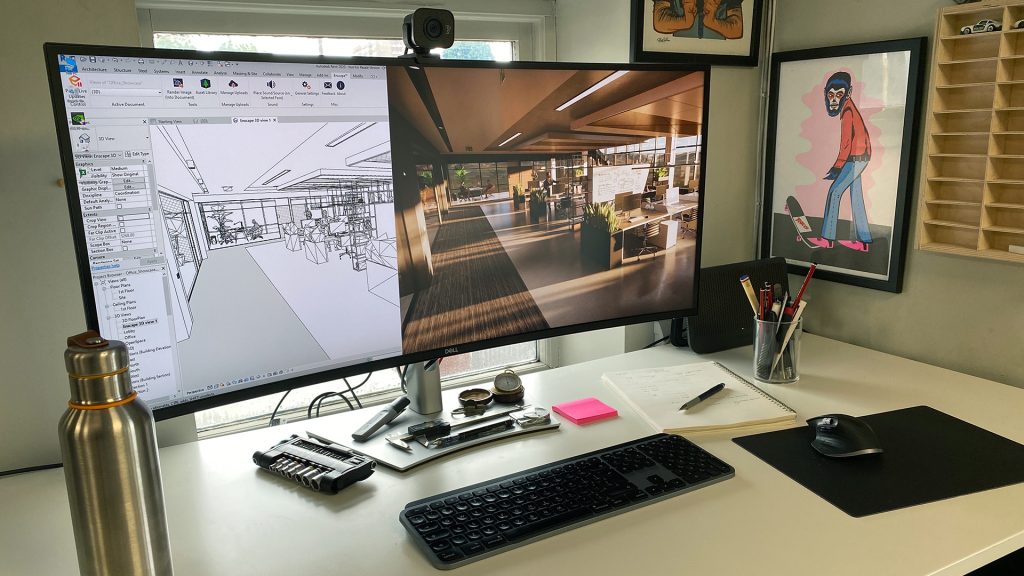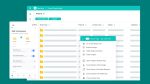The desktop monitor – a window into your virtual building or infrastructure project – is a critical piece of equipment for digital architecture, engineering, and construction. However, its importance is often overlooked when choosing a professional workstation setup.
Dell Ultrasharp professional monitors are purpose built for demanding AEC professionals, delivering superior image quality and many practical features. This article explores the key things to look out for when evaluating professional monitors for AEC workflows – from size, resolution and colour depth to ergonomics, connectivity and more.
Display size
Dell UltraSharp professional monitors come in a huge range of sizes from 24-inch, all the way up to 49-inch.
24-inch monitors are popular for entry-level Computer Aided Design (CAD) and Building Information Modelling (BIM) workflows, but resolution tends to be limited to 1,920 x 1,080 pixels.
27-inch monitors and above are not only bigger but offer higher resolutions. Both can help highlight important detail in CAD, BIM, design visualisation and reality modelling workflows.
The larger the monitor, the more detail can be seen within the context of the wider dataset. This means there is less need to zoom in and out, which can save significant time.
Dual monitor setups, sometimes triple monitor setups, are popular among users of CAD and BIM software. Multi-application workflows are increasingly common. For example, use a BIM tool like Autodesk Revit on one monitor and a real-time viz tool like Enscape on another. A third monitor might be used for design review, construction management, email, web browser or general office applications.
Some of the larger Dell UltraSharp monitors are ultra-wide and feature a 21:9 or 32:9 aspect ratio compared to the more traditional 16:9 or 16:10. Ultra-wide monitors can offer a similar experience to a dual monitor setup, with the additional benefit of having a single uninterrupted view for 3D modelling. Such displays are typically curved to make the experience more immersive and more comfortable for the eyes of the user.
With Dell Display Manager, a software app for Windows 10 and Mac OS which comes free with all Dell UltraSharp monitors, the user can split screens into pre-defined layouts to make it easy to arrange applications. Different screen layouts can be saved for different workflows. This could be as simple as CAD (left) and design viz (right). Alternatively, one could have a larger CAD modelling window in the middle, flanked by smaller windows for collaborative design review, project management or spreadsheets.
Resolution
Dell UltraSharp displays range from 1,920 x 1,080 (FHD) to 7,680 x 4,320 (8K) resolution. Higher resolutions can benefit all AEC workflows, from intricate CAD work to visualisation and reality modelling.
At 3,840 x 2,160 (4K) resolution and above it’s much harder to discern individual pixels, so CAD linework can appear super sharp. This can make it easier to accurately select objects or lines, or spot errors in a 2D drawing or 3D model. Diagonal lines become smoother, especially when anti-aliasing is enabled on the workstation’s Graphics Processing Unit (GPU). With more pixels it’s also easier to see subtle details within point cloud datasets and reality models derived from photogrammetry.
On smaller displays, higher resolutions mean a higher pixel density / lower pixel pitch (the distance between adjacent pixels). With select Dell UltraSharp models this can go all the way up to 280 pixels per inch (ppi).
While this can deliver incredible images, smoother lines, and sharper fonts, it can also make icons, dialogue boxes and toolbars small and harder to read. Windows scaling can help, but not all AEC applications (especially the older ones) respond well to this. Windows scaling is needed less with larger displays.
A higher resolution display can also put a bigger demand on the GPU as more pixels need to be rendered in real time. Frames Per Second (FPS) can drop in some 3D applications, so a more powerful GPU may be required to achieve the same level of interactivity and responsiveness. This tends to be less of an issue in CPU-limited CAD and BIM applications, where the GPU is stressed much less. Resolution generally has a much bigger impact on 3D performance in real-time viz tools.
Colour
For design visualisation, professional displays with a wide colour gamut, high colour depth and high contrast offer big benefits. And with a portfolio that includes models with the higher colour space / gamut of DCI-P3 (25% wider than standard sRGB) Dell Ultrasharp scores very highly.
By representing more colours, Dell UltraSharp monitors with DCI-P3 support can better highlight subtle differences in photorealistic output from physically based ray trace renderers and show the impact of simulated light on materials.
All professional Dell UltraSharp monitors feature Image Plane Switching (IPS) panels which deliver consistent vibrant colours across a wide viewing angle, much wider than consumer Twisted Nematic (TN) panels.
Colour accuracy is also critical. All Dell UltraSharp professional monitors are factory colour calibrated and can also be calibrated by the user on demand using a colorimeter. Some models even have colorimeters built in.
To help users characterise, calibrate, and control wide-colour-gamut Dell UltraSharp monitors, Dell offers a free software utility called Dell PremierColor, which is available for Dell Precision workstations.
Connectivity
To ensure good connectivity, Dell UltraSharp monitors support several different ports, including DisplayPort, USB-C and HDMi.
DisplayPort is the most popular for desktop workstation GPUs, such as NVIDIA RTX, NVIDIA Quadro or AMD Radeon Pro. Mini DisplayPort, a miniature version of the standard, is often used in low profile or ultra high-end professional GPUs, and requires an adapter. On mobile workstations it’s typically DisplayPort / Mini DisplayPort and USB-C. HDMi is more common on consumer desktop GPUs / laptops and older / larger mobile workstations.
When buying cables and adapters make sure they are high quality and support the correct resolution (e.g. 4K). To minimise clutter, some laptops can even be powered by the monitor via the same USB-C cable. However, most mobile workstations have high-end processors so can’t draw enough power over USB alone and need their own power supply.
The majority of Dell UltraSharp displays feature a built-in USB Hub, so professionals can easily connect peripherals. In addition to a standard mouse and keyboard, this could be a 3Dconnexion SpaceMouse for precise control over 3D models, or a Wacom tablet for concept sketching and image retouching. Huge AEC datasets can also be copied from the workstation to an external drive, via the monitor, at speeds of up to 40Gb/s on models that support Thunderbolt 3 over USB-C.
Select models also have built in KVM (Keyboard, Video, Mouse) switches so users can easily swap between two workstations – perhaps a Dell Precision laptop and desktop – without having to change keyboard and mouse.
Ergonomics
With the rise of the hybrid workplace, ergonomics has never been more important. To ensure that the monitor is positioned at the correct eye level and glare is minimised, Dell UltraSharp professional monitors can be fully adjusted by height, swivel, and tilt. This level of adjustability is typically not available on consumer displays.
Dell UltraSharp monitors also offer Comfort View Plus (low blue light emission) to deliver improved eye comfort while maintaining uncompromised screen colour performance. This is particularly important in the current climate, as AEC professionals may now be exposed to more screen time while working remotely.
To learn out more about Dell UltraSharp monitors click here.